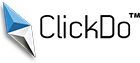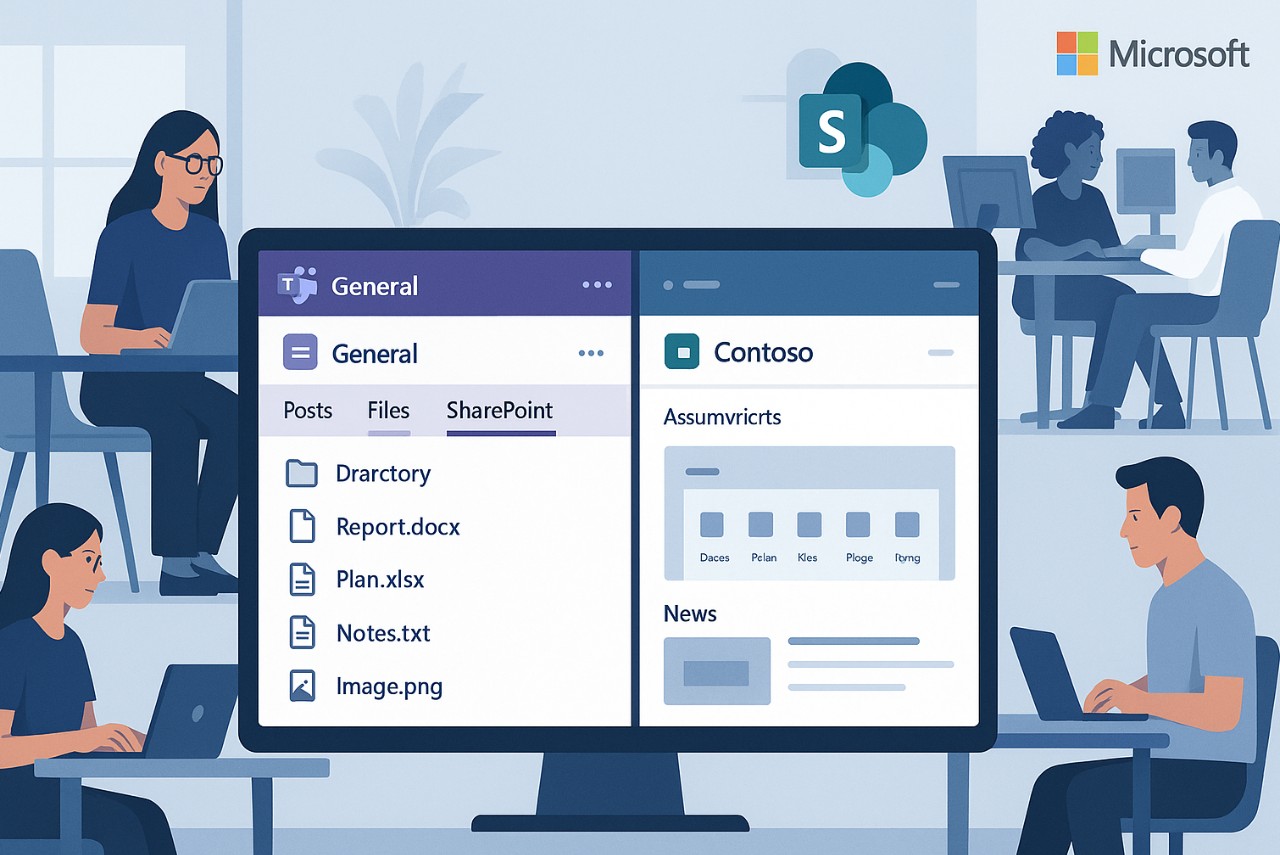
How to Integrate SharePoint with Microsoft Teams Effectively?
In today’s hybrid workplace, seamless collaboration is not a luxury, it’s a necessity. As organisations increasingly adopt digital solutions to support distributed teams, two Microsoft powerhouses, SharePoint and Teams, stand out as essential tools. Individually, they are robust. Together, they are transformational.
Integrating SharePoint with Microsoft Teams allows for fluid document collaboration, better communication, and centralised access to key resources. But to truly leverage this integration, IT leaders and team managers need to understand the how, the why, and the best practices.
In this article, we’ll break down how to integrate SharePoint with Microsoft Teams effectively—and how expert guidance from partners like Adepteq can help you do it right.
Why Integrate SharePoint and Microsoft Teams?
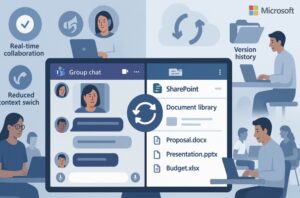
Before diving into the technical steps, it’s important to understand why this integration matters.
- Microsoft Teams is the digital hub for teamwork, offering chat, meetings, and calling functionality.
- SharePoint is the backbone for document storage, content management, and secure file sharing.
Every time you create a team in Microsoft Teams, a corresponding SharePoint site is created behind the scenes. By integrating these platforms purposefully, organisations can:
- Centralise document collaboration
- Improve file governance and version control
- Maintain a single source of truth
- Reduce context switching between apps
- Empower users with real-time access to files in the right context
Core Integration Benefits
1. Seamless File Access
Each channel within a Microsoft Team corresponds to a folder in the associated SharePoint document library. This ensures that files shared in chats or meetings are automatically stored and accessible from SharePoint, enabling co-authoring, secure sharing, and version history.
2. Real-Time Collaboration
Thanks to Office 365 integration, users can work on Word, Excel, or PowerPoint documents in real-time, either from Teams or SharePoint without downloading or emailing attachments.
3. Enhanced Searchability
Files stored in SharePoint are indexed and searchable across Microsoft 365. With metadata tagging and filters, users can quickly find documents without scrolling through endless chat threads.
4. Permission Control
SharePoint allows granular permission management. While Teams offers access at a team or channel level, SharePoint provides more advanced control, enabling secure sharing of sensitive files or folders.
5. Governance and Compliance

Files stored in SharePoint benefit from enterprise-grade governance, including data loss prevention (DLP), retention policies, eDiscovery, and audit trails essential for regulated industries.
Step-by-Step Guide to Integrating SharePoint with Microsoft Teams
Let’s explore how to bring SharePoint and Teams together effectively.
Step 1: Understand the Relationship Between Teams and SharePoint
Every Microsoft Team automatically creates:
- A Microsoft 365 Group
- A SharePoint team site
- A Group email address in Outlook
- A Planner board
- A OneNote notebook
When you add files to a Teams channel, they are stored in the SharePoint document library associated with that team. Recognising this relationship is key to managing storage, permissions, and content effectively.
Step 2: Add SharePoint Pages or Libraries as Tabs in Teams
You can add existing SharePoint document libraries or web pages as tabs in any Teams channel:
- Go to the channel in Microsoft Teams.
- Click the “+” icon to add a new tab.
- Select “SharePoint” from the list of apps.
- Choose an existing page or paste a SharePoint link.
- Give the tab a name and click “Save.”
This approach is ideal when you want users to access centralised libraries (e.g., HR policies, client folders, training materials) without leaving Teams.
Step 3: Use Teams to Collaborate on Files Stored in SharePoint
Within any channel, you’ll see a “Files” tab. This connects directly to SharePoint. Users can:
- Create or upload files
- Open files in Teams, browser, or desktop apps
- Co-author documents with others
- View version history
- Share documents with internal or external collaborators
Educate your teams on how to use these features for better document collaboration.
Step 4: Sync SharePoint Libraries with OneDrive
For users who prefer working with file explorers, you can sync SharePoint libraries to your desktop via OneDrive:
- Navigate to the SharePoint library in Teams or browser.
- Click “Sync” (requires OneDrive app installed).
- The library appears as a folder in File Explorer for quick offline access.
Changes sync automatically across devices.
Step 5: Use SharePoint News in Teams
SharePoint’s news web parts can be surfaced directly in Teams to keep employees informed:
- Create a news post in your SharePoint intranet
- Use the “Website” tab in Teams to link the news page
- Alternatively, use Microsoft Viva Connections to bring personalised intranet content into Teams
This strengthens internal communication and connects people to corporate news, updates, and announcements.
Best Practices for Effective Integration
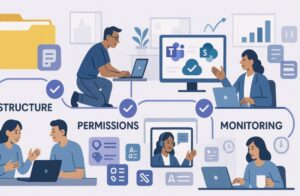
1. Structure Before You Share
Before rolling out integration, define a consistent naming convention and site architecture. Avoid creating duplicate teams and SharePoint sites for the same function.
Example:
- Team: “Marketing”
- Channel: “Campaigns” → SharePoint folder: “Campaigns”
- Channel: “Events” → SharePoint folder: “Events”
Well-structured Teams lead to well-structured SharePoint sites.
2. Manage Permissions Carefully
Avoid breaking inheritance unless absolutely necessary. If certain documents should not be seen by all team members, consider creating a separate SharePoint library with restricted access rather than modifying default permissions within Teams.
3. Educate Your Users
Many Teams users don’t realise they’re working within SharePoint when managing files. Offer basic training sessions or onboarding guides to:
- Explain where files are stored
- Teach how to use versioning, check-in/check-out, and metadata
- Reinforce good file naming and tagging practices
4. Monitor Usage and Storage
Leverage Microsoft 365 Admin Center and SharePoint analytics to track:
- Storage usage
- Active users
- Document activity
- Permissions changes
This allows IT admins to optimise resources and identify areas for training or reorganisation.
5. Consider Governance from Day One
Set clear policies for:
- Who can create new Teams
- Naming conventions and metadata standards
- Document lifecycle management
- Guest access and external sharing
Use Microsoft’s sensitivity labels and retention policies to automate governance.
When to Bring in Expert Help?
While integration between Teams and SharePoint is built-in, many organisations struggle with:
- Poor site architecture
- Sprawling Teams and libraries
- Security misconfigurations
- Low user adoption
- Migration from legacy systems
A certified Microsoft partner like Adepteq can assist with:
- SharePoint and Teams planning and deployment
- Custom site and intranet design
- Governance and compliance strategy
- Training and adoption programs
- Long-term SharePoint support and Microsoft 365 optimisation
Why Adepteq?
With over 15 years of experience and more than 1,000 successful Microsoft 365 and SharePoint projects delivered, Adepteq is one of the UK’s top Microsoft Modern Work Solutions Partners.
Their team understands not only how to integrate Microsoft tools but how to align those tools with your people, processes, and productivity goals.
Adepteq offers:
- Microsoft Teams and SharePoint implementation and training
- Document migration and data cleansing
- Licensing and cost optimisation
- Customised solutions for intranets, collaboration portals, and project hubs
- UK-based support team with global delivery capabilities
If you’re looking to connect your digital workplace in a way that supports both IT and end users, Adepteq ensures your Microsoft 365 stack works as a cohesive, efficient system.
Final Thoughts
When SharePoint and Microsoft Teams are integrated effectively, your organisation benefits from a unified collaboration environment that empowers employees, enhances productivity, and strengthens information governance. However, successful integration isn’t just about linking two apps, it requires planning, structure, user training, and long-term support.
By following best practices and working with a trusted partner like Adepteq, your organisation can build a modern workplace where teams collaborate seamlessly, files are always accessible, and knowledge flows freely across your entire business.
Author Profile

- Blogger by Passion | Contributor to many Business and Marketing Blogs in the United Kingdom | Fascinated with SEO and digital marketing and latest tech innovations |
Latest entries
 Online BusinessNovember 19, 2025Does Automated Data Drive Growth?
Online BusinessNovember 19, 2025Does Automated Data Drive Growth? TechnologyNovember 18, 2025How AI Social Media Tools Use Mobile Proxies to Avoid Detection?
TechnologyNovember 18, 2025How AI Social Media Tools Use Mobile Proxies to Avoid Detection? TechnologySeptember 5, 2025How Beginners Can Choose a Safe and Trusted Platform for Playing Online Games?
TechnologySeptember 5, 2025How Beginners Can Choose a Safe and Trusted Platform for Playing Online Games? Online BusinessAugust 29, 2025Why SaaS Needs Proactive Risk Management?
Online BusinessAugust 29, 2025Why SaaS Needs Proactive Risk Management?