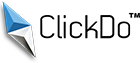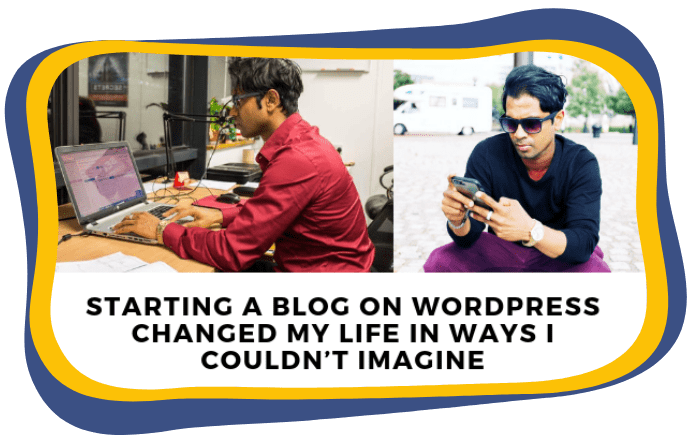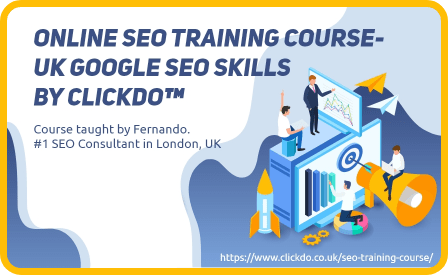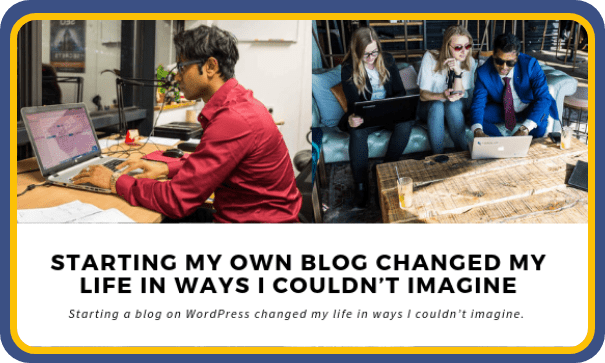How to Start A Blog In 2024: Ultimate Guide to create a Blog Step by Step
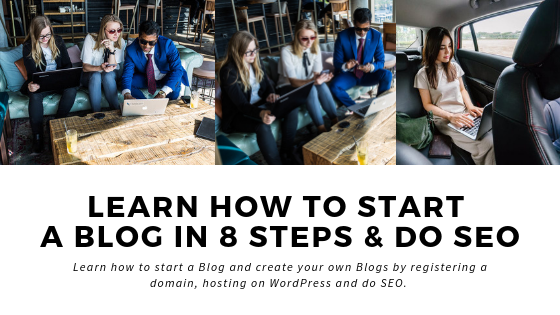
- What Is Blogging
- Start Learning
- Domain Names
- Blog Hosting
- Blogging Course
- Create A Blog
- #Step 1: Domain Registration
- #Step 2: Domain Hosting
- #Step 3: WordPress Installation & Configuration
- #Step 4: Plugin Installation & Configuration
- #Step 5: Google Analytics Integration
- #Step 6: Google Webmaster Tools Integration
- #Step 7: Pages & Post Creation
- #Step 8: Basic SEO
Drawing on my experience of initiating over 800 blogs, I’m eager to unveil the secrets of effortlessly starting a blog in the UK in 2024 and swiftly establishing your online presence by starting your own blog. Covering everything from the essentials of blog inception to invaluable SEO tactics for garnering limitless organic traffic from Google, this journey traces back to my inaugural blog, fernandobiz.com.blog.
Delve into my narrative to understand the genesis of my blogging expedition and the milestones that have led me to where I stand today.
In the culmination of this article, I present a crash course brimming with the latest insights on launching a blog that truly matters. These fundamental steps are accessible to anyone aspiring to embark on their blogging journey.
Additionally, don’t miss out on the online money guide and curated videos I’ve assembled for you. Ensure you peruse the 2024 guide for comprehensive knowledge.
If you want to skip the ultimate guide
and create your own blog fast, go here
Which Blogging Platforms are Best to Start a Blog?
Numerous platforms are at your disposal for initiating a blog, and I’ve personally experimented with a variety.
Blogger and Medium, where I kickstarted an impressive free blog for ClickDo, are notable mentions. Facebook, specifically through its notes feature, offers a convenient starting point, though it differs from having your dedicated blog.
While Tumblr remains cool, I eventually moved away due to its ageing nature and associated limitations, but you can still easily commence blogging on https://www.tumblr.com for free.
Squarespace stands out as another user-friendly platform, particularly if you’re eyeing the eventual creation of a website – a path I took when establishing my initial blog.
Weebly serves as a free platform I’ve utilised, mainly for SEO purposes, crafting cost-effective blogs to support past link-building endeavours. However, if you aim to start a blog with enduring significance and generate income through blogging in the UK, I wouldn’t necessarily recommend Weebly as your primary starting point.
Typepad offers a straightforward entry into blogging with its easy-to-use platform, especially during the initial 14-day free trial period. Keep in mind that charges apply beyond this trial period.
In addition to the aforementioned platforms, WordPress is a standout choice for bloggers due to its flexibility, extensive plugin options, and vast community. The self-hosted version, available at wordpress.org, grants you more control over your blog’s design and functionality. On the other hand, wordpress.com provides a user-friendly hosted solution, ideal for beginners.
Wix is another platform worth considering, featuring a drag-and-drop website builder that simplifies the process of creating a visually appealing blog. It’s especially advantageous if you prefer a more hands-on approach to design.
I’ve created a few case studies on Wix websites for the ClickDo YT channel:
Upon careful consideration, I can confidently assert that establishing your own blog using WordPress is the optimal choice. This decision provides an array of control options, allowing you to scale it into a full-fledged website.
Both the ClickDo website and my fernandobiz.com/blog are testaments to the versatility and reliability of WordPress, with over 800 of my blogs leveraging the WP CMS (Content Management System). To delve deeper into the intricacies of WordPress and master the art of search engine optimization for your blog, explore the comprehensive guide I’ve crafted.
Once you’ve decided to embark on a WordPress blogging journey and share your content with the online world, you’ve landed in the right place. Follow this step-by-step guide on How to Start a Blog on WordPress, enabling you to independently build your WordPress blog without external guidance.
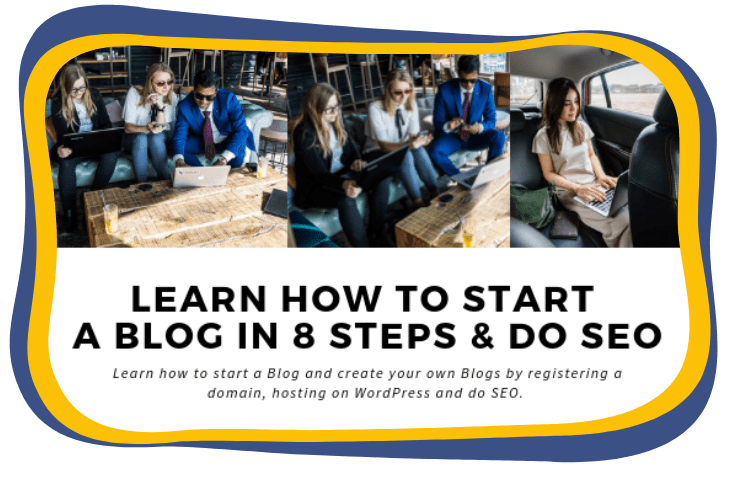
After looking at all I can firmly say that building your own start your own blog for blogging is the best choice. Because it gives so much control options and you can grow it to become a website. This ClickDo website was built on WordPress and my fernandobiz.com/blog is on WordPress and over 800 of my blogs are built on the WP CMS (Content Management System) and below you can read the ultimate guide that explains it all that you know plus how to do search engine optimization for your WordPress Blog.
Well, when you have decided to start a WordPress blog and populate the content online. Then you are in the right place to do so. Here is the step-by-step guide on How to start a blog on WordPress?. Follow these simple steps to build your own WordPress blog online without seeking advice from others.
You can why Neil Franklin started a self-hosted WordPress blog.
And before going to the 8 steps, you should check Nicole Venglovicova’s blog she started on WordPress and hosted by SeekaHost.
Here are the top 8 steps involved
in creating your own blog fast!
Step 1: Domain Registration
Your website’s identity hinges on the domain name, serving as the internet address that signifies your online presence. This unique identifier ensures that no two websites share the same domain name. Visitors access your website by typing in this distinct domain name. To make your domain accessible on the web, it must be registered through a domain registrar like SeekaHost. I endorse SeekaHost for both domain registration and hosting. The primary reason is their round-the-clock, comprehensive customer support, making SeekaHost the optimal choice for those seeking reliable domain registration and website hosting services.
How to Register a domain?
As an initial step, you should finalize your domain name before starting and also the extensions (.com, .co.uk, .net, etc). Once the domain you have decided is not available then you should ready for the other choices to move on. Here let’s see the steps involved in registering the domain name starting from the scratch.
1. Choose a Domain Registrar
Go to any domain registration sites like SeekaHost. Personally, I would recommend you to go with SeekaHost as they offer full customer support and also their response is quite satisfying on comparing to other domain registrars. As an initial step choose the domain registrar and decide where you are going to register your domain.

2. Check for Domain Name
Visit Seekahost site and enter your domain name to look whether it’s available or not. If available click next and Checkout. The cost of the domain may vary based on the name that you have chosen. If the domain name which you are looking for is not available, then try with some relevant names and register it if available.
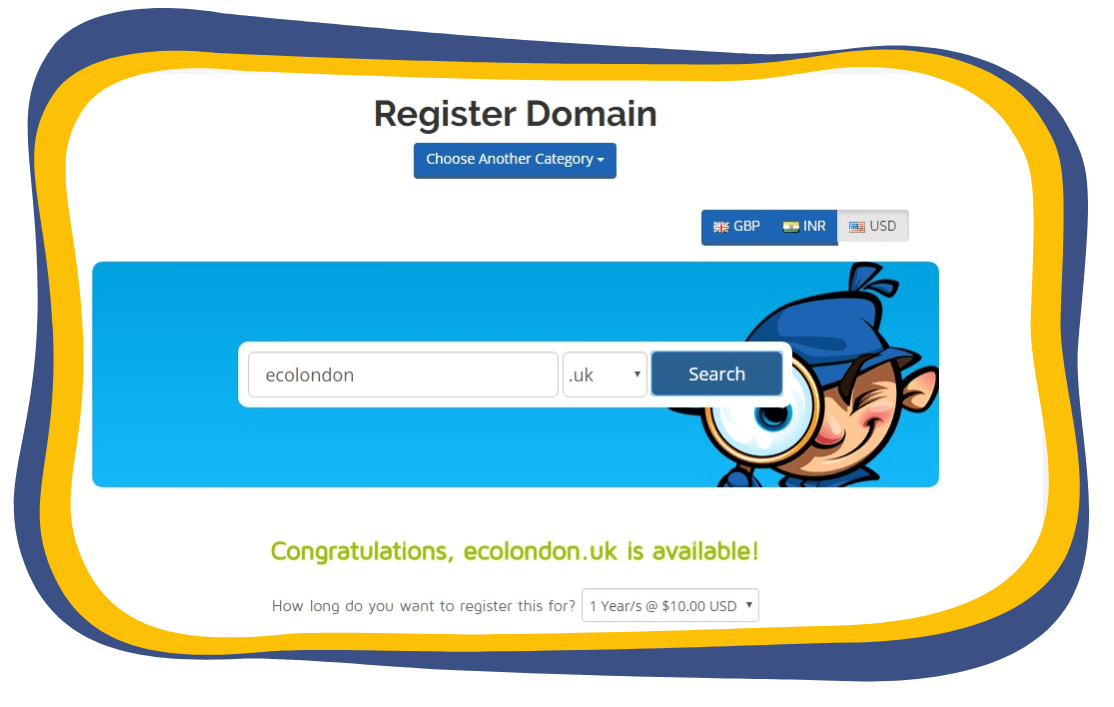
3. Select the Plan
Based on the domain registrar that you have chosen, you may need to choose the plan and pay it accordingly. Once the duration is over, you need to renew it to continue the usage.
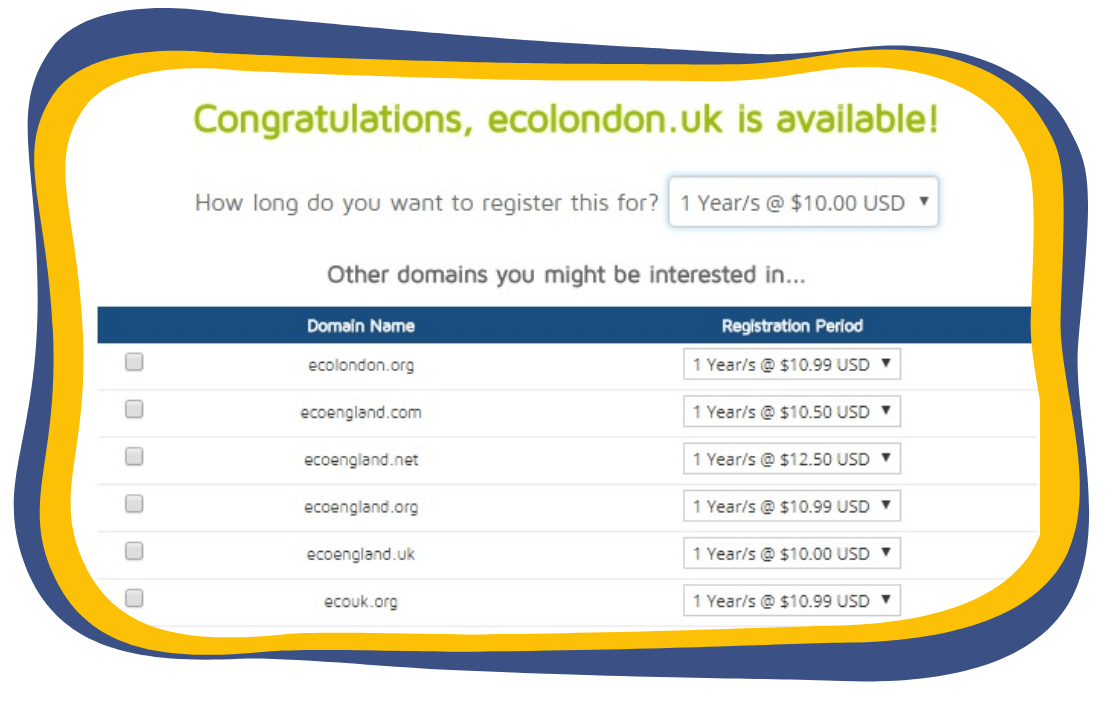
4. Domain Configuration
As a final step, you can add the required details and can proceed to checkout. If you need hosting at the same place where you have registered the domain, then you can do it. As of now, you can proceed to checkout and can register the domain.
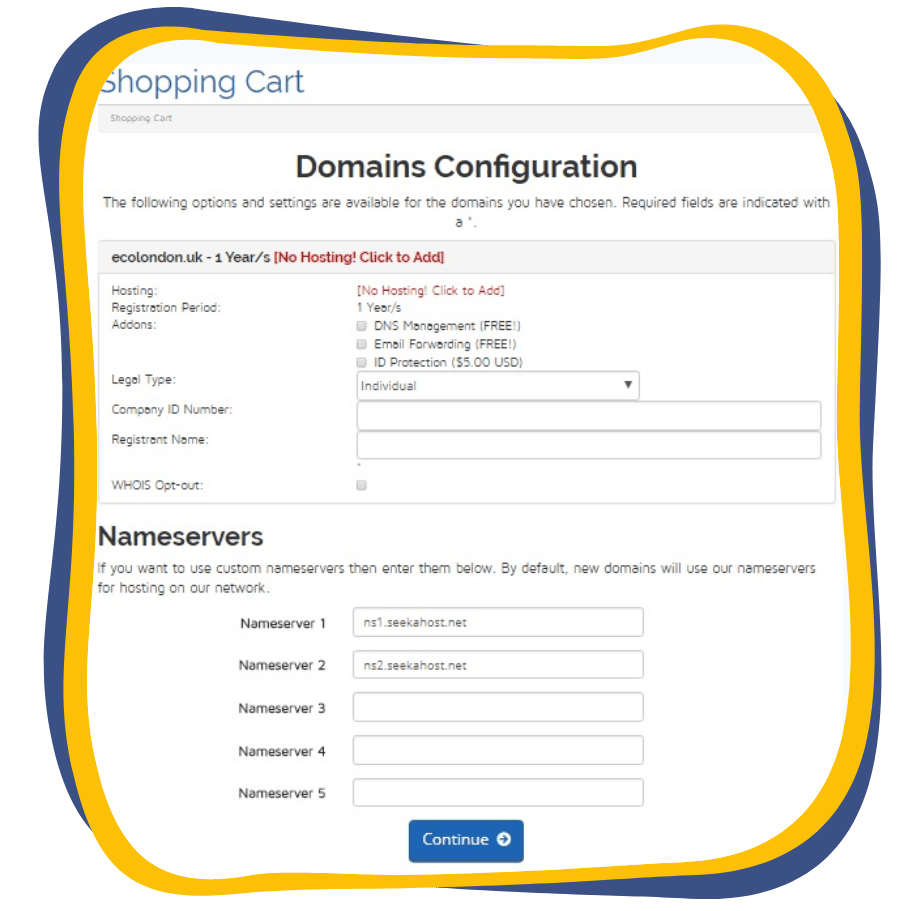
Step 2: Domain Hosting
Your website will manage a plethora of media files and textual content, all of which must be stored under your registered domain name on servers. This storage method, known as domain hosting, is essential for organising and delivering the files associated with your domain. When users attempt to access your website, they engage with the web server where your site is hosted to retrieve the information. The communication between the user and the server occurs through your domain name, facilitating seamless access to the hosted content.
How to host a domain?
Simplifying the process, you can streamline domain hosting by selecting the same provider where you registered the domain, such as SeekaHost or Godaddy. SeekaHost, for instance, provides a user-friendly hosting control panel that consolidates domain management and web hosting within a single dashboard. Now, let’s delve into the steps involved in hosting a domain with SeekaHost.
1. Choose Hosting:
When you are doing a domain configuration while registering the domain, just click on “No Hosting! Click To Add”. This will take you to the domain hosting settings.
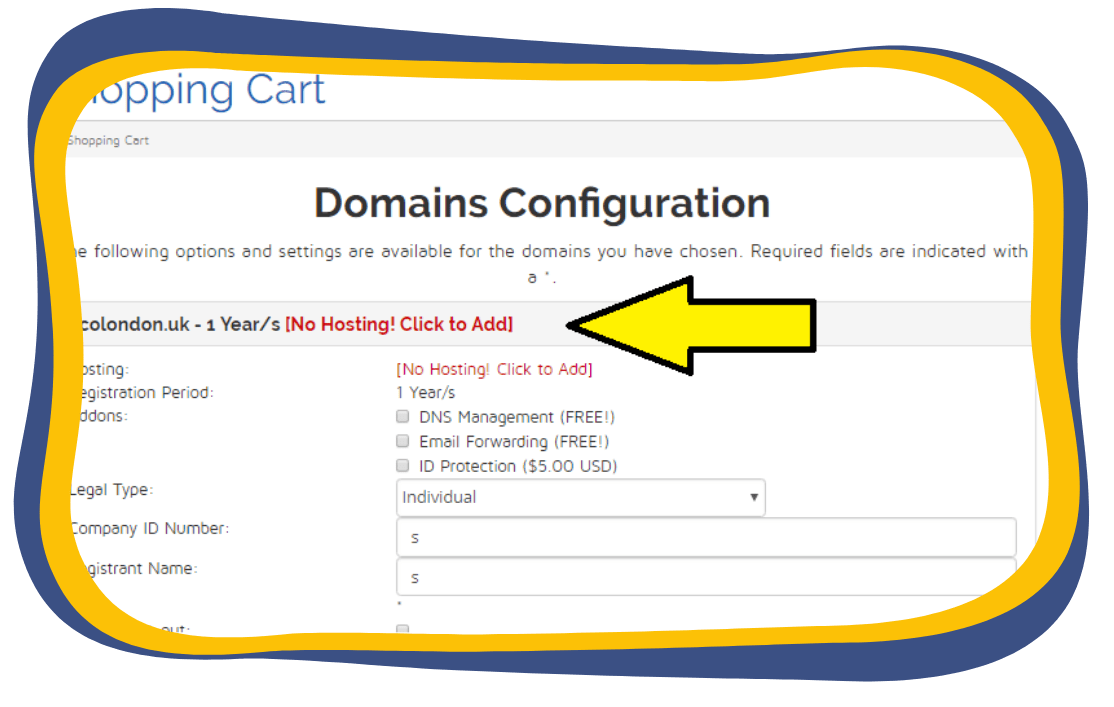
2. Choose the type of Hosting:
Here you can choose the hosting type which you need. Based on the plan you choose, the cost may vary for the web hosting. If your website is going to handle huge traffic daily, then you can go for large web hosting. At last, all depends on the need and the usage.
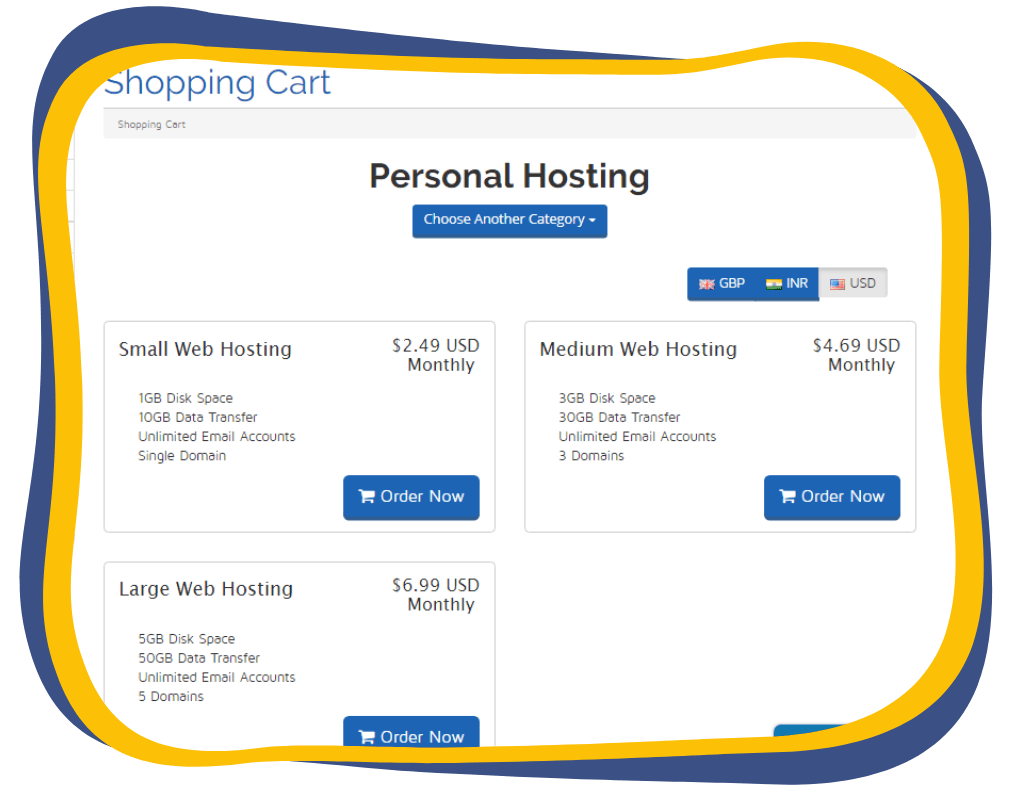
Step 3: WordPress Installation
After successfully hosting your registered domain, the next crucial step is the WordPress installation. WordPress serves as the content management system enabling you to publish content and media on your website. This process is facilitated through a control panel like cPanel or SeekaPanel. Access to these control panels is granted via your domain hosting, providing you with comprehensive control over both the domain and hosting aspects of your website.
How to Install WordPress Using cPanel or SeekaPanel?
To install the WordPress using the cPanel, you should have the full access to the cPanel provided by your web host. The same applies for the SeekaPanel.
1. Login to cPanel
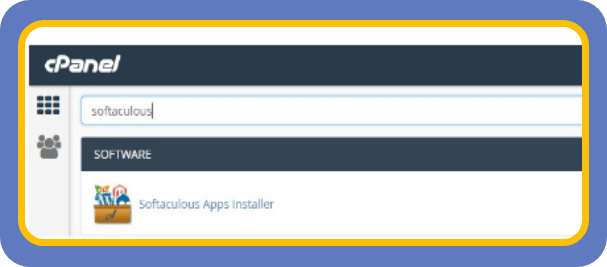
Login to your cPanel of your domain. Your hosting provider will offer you a simple one-click installation or through Softaculous. With SeekaHost you can install WordPress in an easy way by using the Softaculous installation and in the SeekaPanel it only takes one click to install WordPress.
2. Install using Softaculous
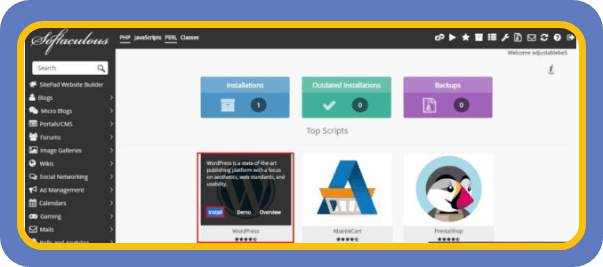
In cPanel’s search bar, type “Softaculous” and click on it. To install a new WordPress website, you can click on “Install option” which shows the WordPress icon. Now you have successfully installed WordPress to the newly hosted domain.
Step 4: Plugin Installation & Configuration
When you have successfully installed WordPress to your new domain, the next thing you should focus on is the plugin installation and configuration. Install all the basic plugins that are needed for the brand-new website and configure it perfectly for better performance. Log into the WordPress dashboard and install the plugins which are listed below.
Basic Plugins to be installed on a new website:
- Yoast Seo
- Akismet Anti-Spam
- W3 Total Cache or WP Super Cache
- UpdraftPlus
- Wordfence Security
- Contact Form 7
- MonsterInsights
- Smush or ShortPixel
- Elementor or Beaver Builder
- WooCommerce
Yoast SEO:
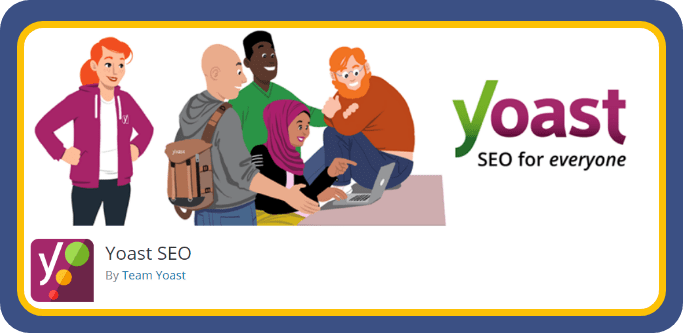
A comprehensive SEO plugin that helps optimise your site for search engines. It provides tools for content optimization, XML sitemaps, and social media integration.
- Purpose:
Yoast SEO is a powerful tool for search engine optimization. It assists in optimising content, titles, and meta descriptions, improving your website’s visibility on search engines.
-
Key Features:
XML sitemap generation, content analysis for SEO, social media integration, and control over breadcrumbs.
-
Pricing:
It is available in both free and premium options. The premium version of Yoast will cost you $99.
Check out this comparison between Yoast and AIO SEO for more info:
Akismet Anti-Spam:
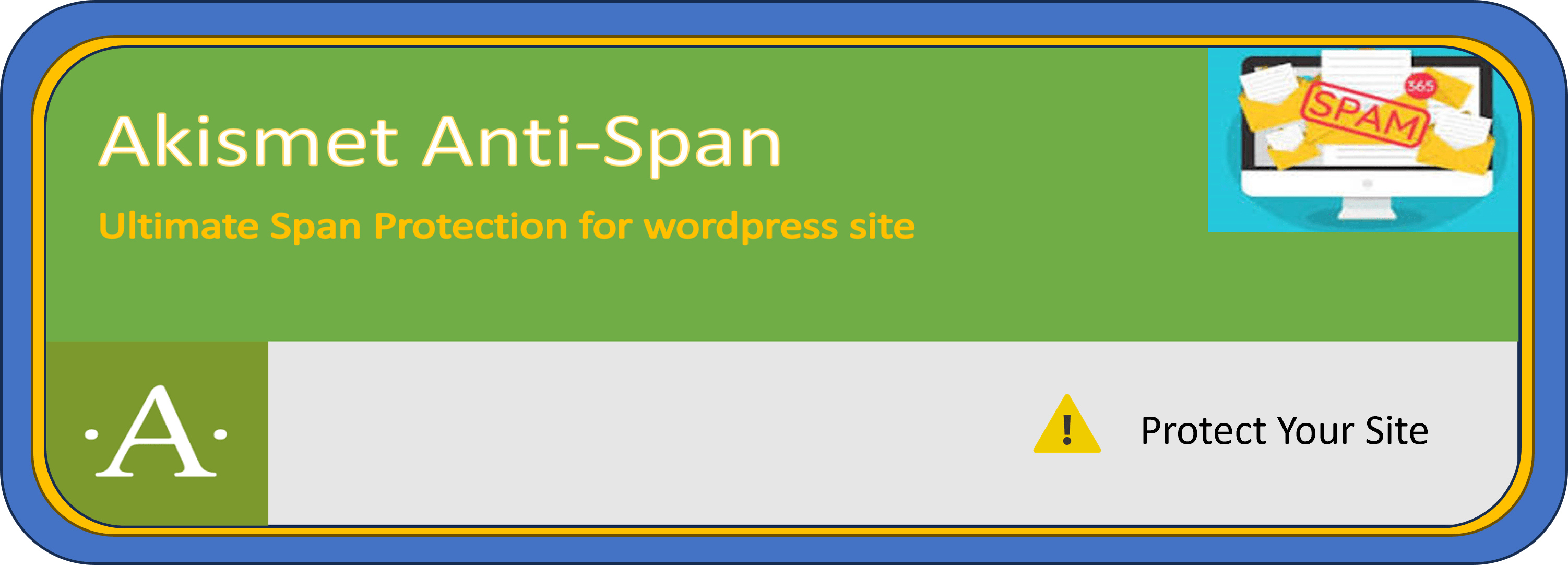
Akismet Anti-Spam Protects your website from spam comments. It automatically filters out spam, ensuring that your comments section stays clean.
-
Purpose:
Akismet is a robust anti-spam plugin that filters out and blocks spam comments on your website.
-
Key Features:
Automatic spam detection, status history for each comment, and moderation tools.
-
Pricing:
The Akismet plugin is free for personal use but offers additional paid commercial upgrades.
W3 Total Cache or WP Super Cache:
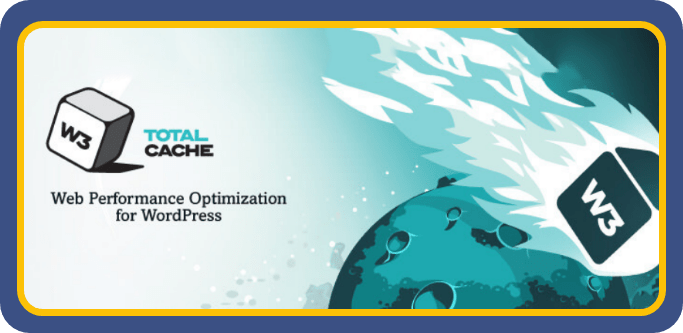
W3 Total Cache and WP Super Cache plugins help improve website speed by caching static files and reducing server load. Faster load times contribute to a better user experience and can positively impact SEO.
-
Purpose:
These caching plugins enhance website performance by serving cached static files, reducing server load and improving page load times.
-
Key Features:
Page and browser caching, CDN support, and minification of CSS, JavaScript, and HTML.
-
Pricing:
WP Super Cache is completely free! There are no paid add-ons or options. Simply install, activate, and use it on as many websites as you need. On the other hand, W3 Total Cache will cost you $99 for one website licence.
UpdraftPlus:
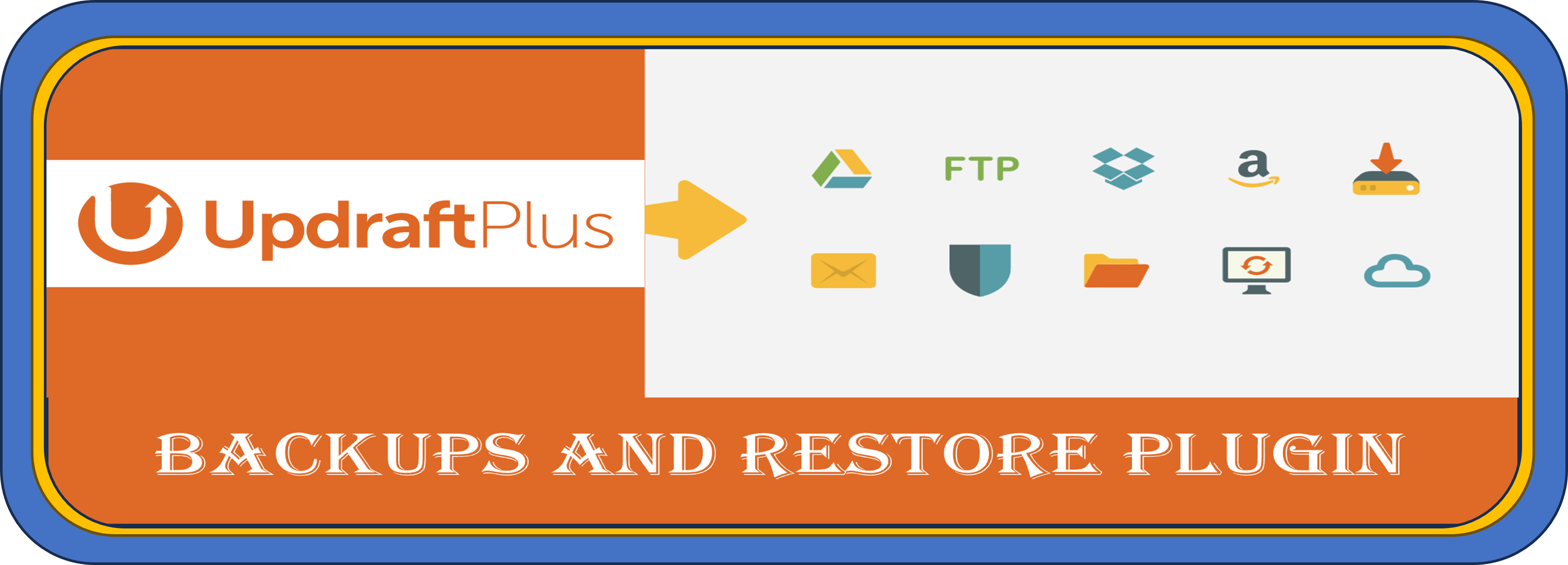
A backup plugin that allows you to schedule regular backups of your website. In case of any issues, you can easily restore your site to a previous state.
-
Purpose:
UpdraftPlus simplifies the backup process, allowing you to schedule automated backups and easily restore your site if needed.
-
Key Features:
Backup scheduling, on-demand backups, and support for various storage options, including Dropbox and Google Drive.
-
Pricing:
UpdraftPlus offers both a free and premium version, with the premium version starting at $70.
Wordfence Security:
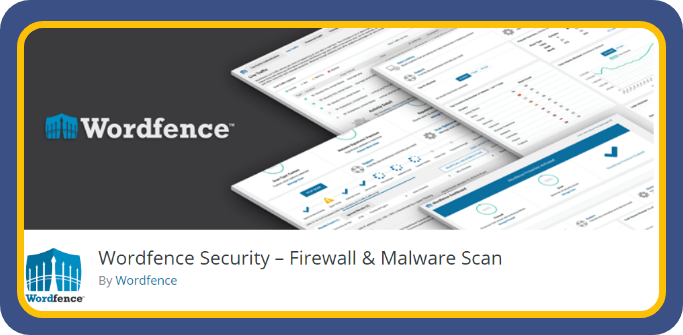
A security plugin that helps protect your site from malware, malicious attacks, and other security threats. It includes a firewall, malware scanner, and login attempt monitoring.
-
Purpose:
Wordfence is a comprehensive security plugin that protects your website from malware, brute-force attacks, and other security threats.
-
Key Features:
Firewall protection, malware scanning, login attempt monitoring, and real-time threat defence.
-
Pricing:
Wordfence is accessible for free to users, with pro features becoming available at a starting cost of $119.
Smush It:
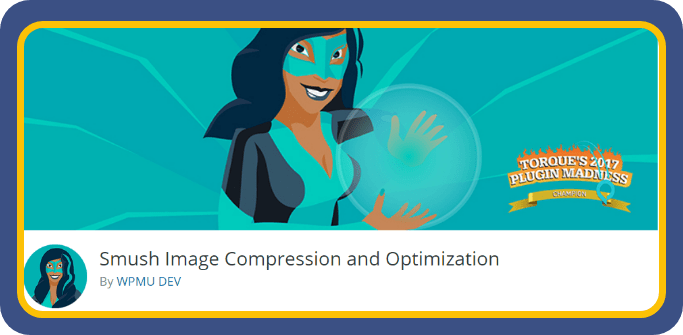
Smushit is an Image optimization plugin that automatically compresses and resizes images, improving page load times without sacrificing image quality.
-
Purpose:
Image optimization plugins automatically compress and resize images, improving website speed without compromising image quality.
-
Key Features:
Bulk image compression, lazy loading, and resizing options.
-
Pricing:
While this plugin is available for free, users can access extra commercial upgrades through Smush Pro, starting at $3.
Contact Form 7
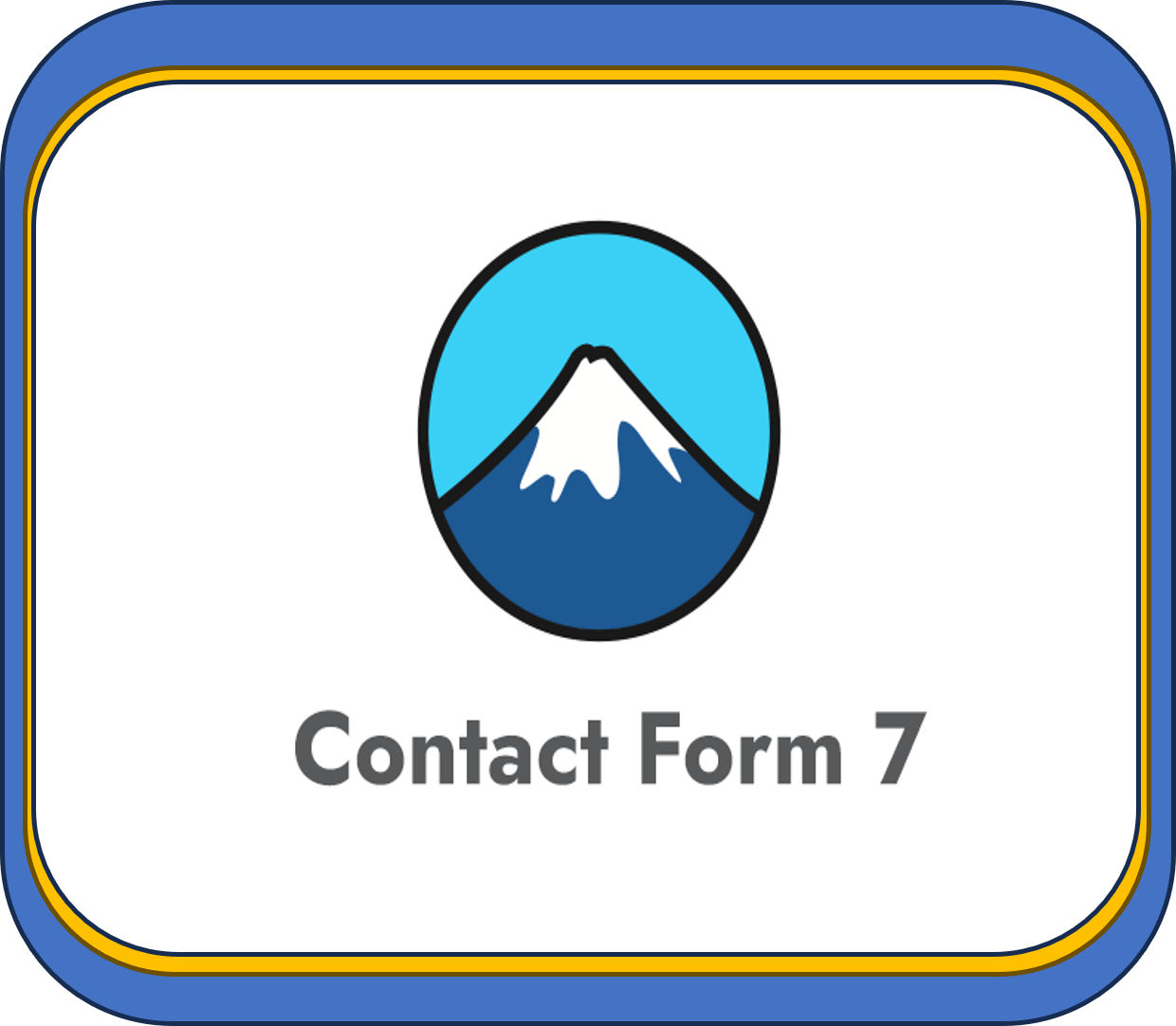
A simple and flexible contact form plugin that allows you to create and manage multiple contact forms. It’s easy to use and integrates well with other plugins.
-
Purpose:
Contact Form 7 is a simple yet flexible plugin for creating and managing contact forms on your website.
-
Key Features:
Easy form creation, CAPTCHA support, and customization options.
-
Pricing:
It is a free plugin.
MonsterInsights (or Google Analytics for WordPress)
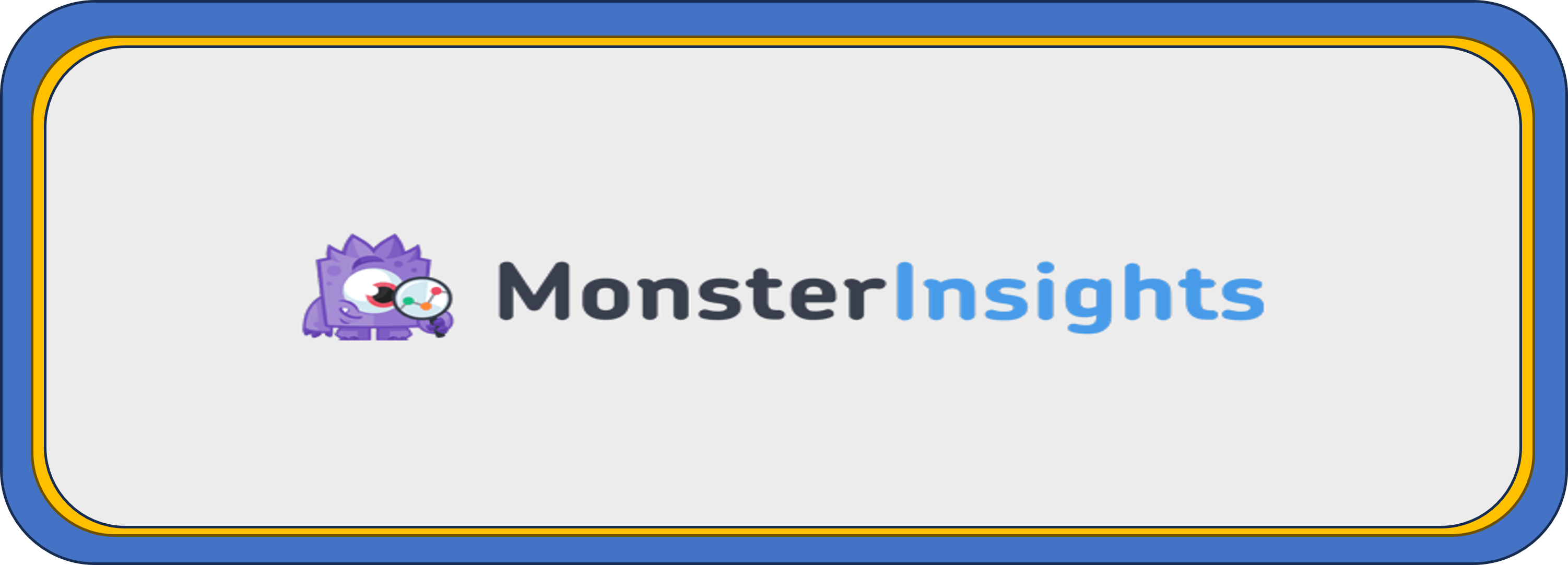
Integrates Google Analytics with your website, providing insights into your site’s traffic and user behaviour. This information is valuable for making data-driven decisions.
-
Purpose:
This plugin simplifies the integration of Google Analytics with your website, providing detailed insights into visitor behaviour.
-
Key Features:
Real-time statistics, page-level analytics, and event tracking.
-
Pricing:
The starting price for Monstrelights is $99.50.
Elementor or Beaver Builder:
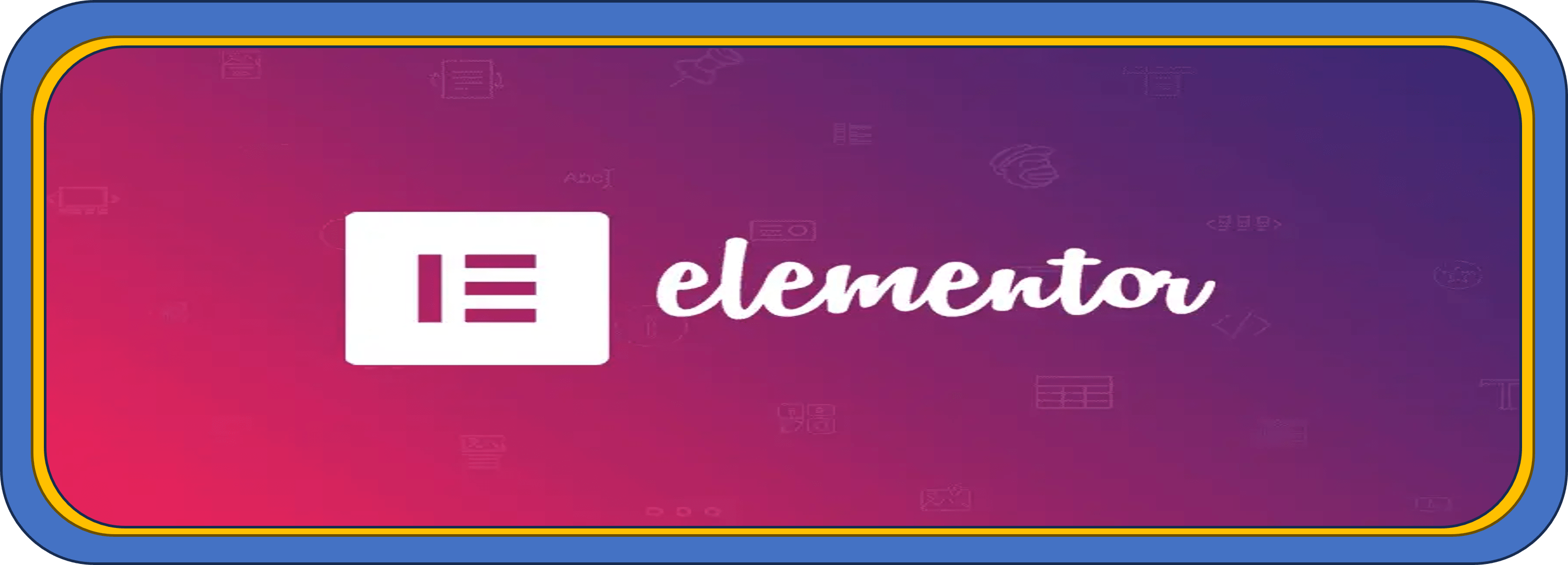
Elementor and Beaver Builder are Page builders that simplify the process of creating and customising pages. These plugins use a drag-and-drop interface, making it easy to design and structure your website.
-
Purpose:
Page builders like Elementor and Beaver Builder enable easy creation and customization of pages using a drag-and-drop interface.
-
Key Features:
Front-end editing, pre-designed templates, and advanced design elements.
-
Pricing:
Elementor Page Builder Plugin is free, offering essential features for website building. For additional premium options tailored to your needs, pricing starts at $59. On the other hand, Beaver Builder starts at $74, providing advanced functionalities for those seeking a robust page-building solution.
WooCommerce (if running an online store):
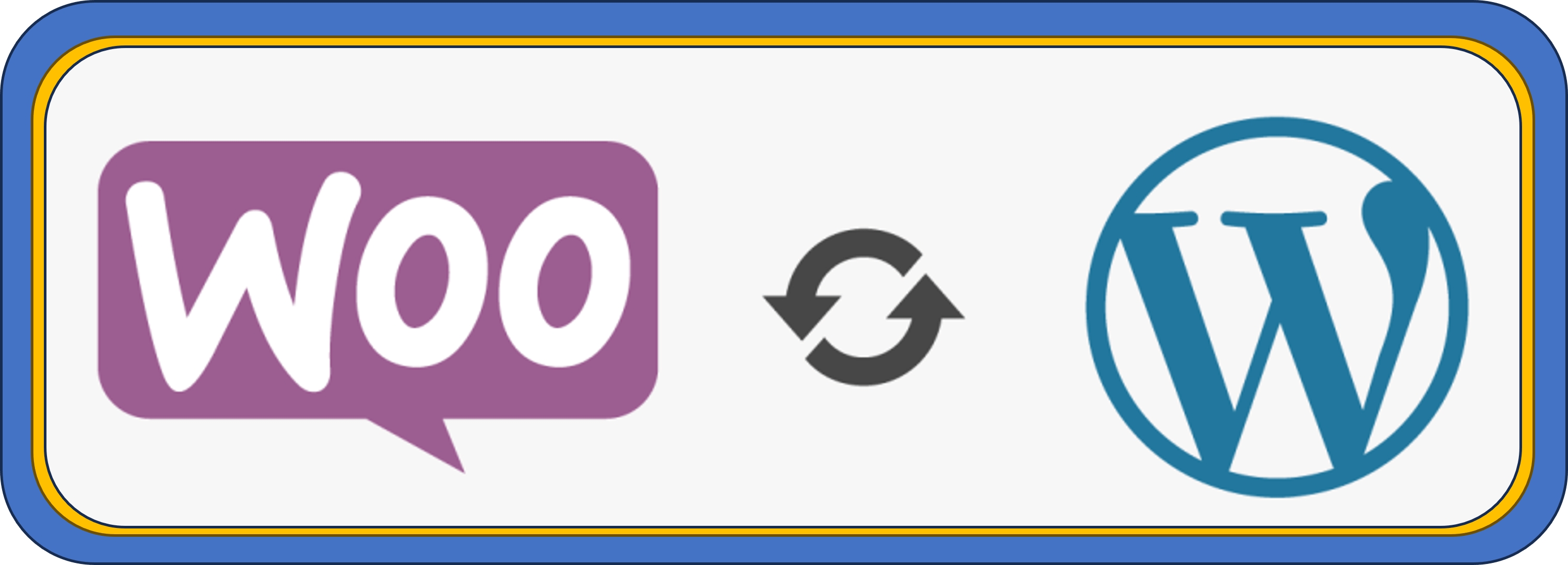
If you plan to sell products or services online, WooCommerce is a robust e-commerce plugin that seamlessly integrates with WordPress.
-
Purpose:
WooCommerce is a feature-rich e-commerce plugin that seamlessly integrates with WordPress, allowing you to set up and manage an online store.
-
Key Features:
Product management, secure payments, inventory tracking, and extensive customization options.
-
Pricing:
WordPress plugin for e-commerce is free to download and use.
Remember to regularly update these plugins to ensure compatibility with the latest WordPress version and to benefit from any security patches or new features. Additionally, keep the number of plugins to a minimum to maintain optimal website performance.
Step 5: Google Analytics Integration
Google Analytics is the free web analytics tool offered by the users to track the performance of their sites. By using Google Analytics you can have the entire data about your website like from where the users are coming, traffic, the source of traffic, bounce rate and so on. You can even use the Google Analytics tool and compare the traffic of your own website over the past days.
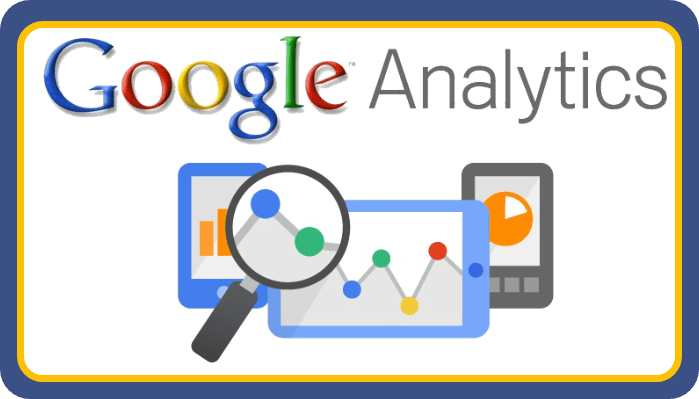
Step By Step Guide For Google Analytics Integration:
1.You should have the Google account by default to integrate Google analytics on your website. If not create one and sign in.
2.Go to google.com/analytics and click on sign in. Enter your mail id, password and sign in to your account.
3.As a next step after signing in, set up your Property on the dashboard. Under property column, select New Property and then select Website. In the next step enter the website URL,.
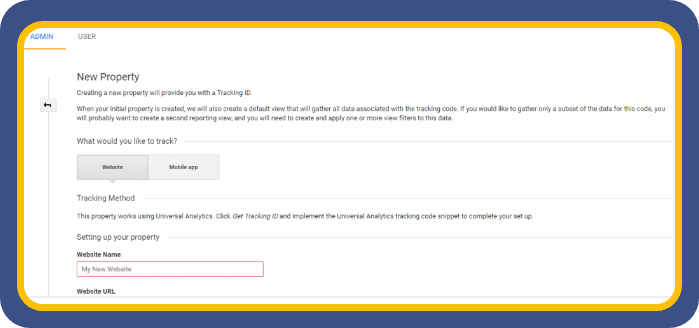
4.In the next step, select the industry category and also the reporting time zone and finally get the Tracking Id.
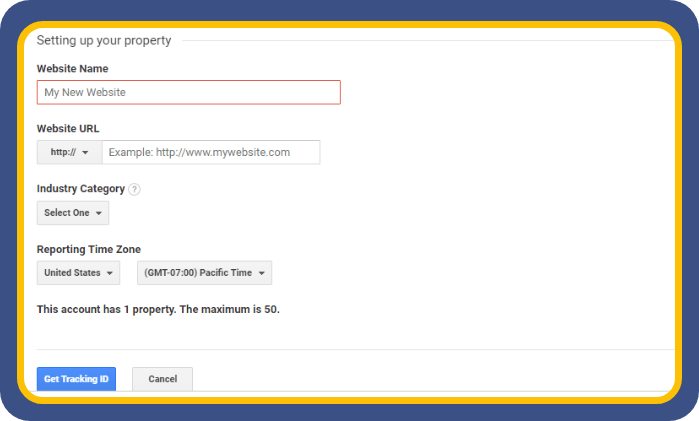
5. This Tracking Id should be merged with the website to make sure that all the website data are collected by Google Analytics. The Tracking Id can be integrated with the website either by using any plugin or Google tag manager or by directly editing the code.
That’s it now you got integrated your website with the Google Analytics. You can now track the performance of your website and optimize it accordingly to get more traffic to the website.
Step 6: Google Webmaster Tools Integration
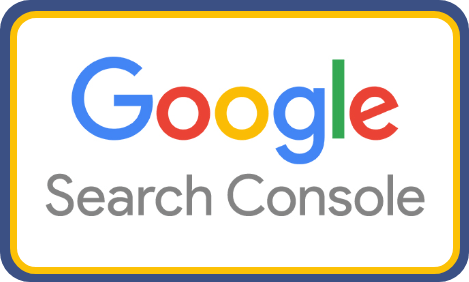
Google search console is the free web services offered by Google for the publishers which helps them to make the site index to Google using it. Also, it helps to find if any issue exists there on the website and fix the same. Google Search Console will also let you know about the web pages which are performing well on Google. Here let’s see the step by step procedure to integrate webmasters on your website.
1. Sign into Google Search Console and then select on “Add a property”
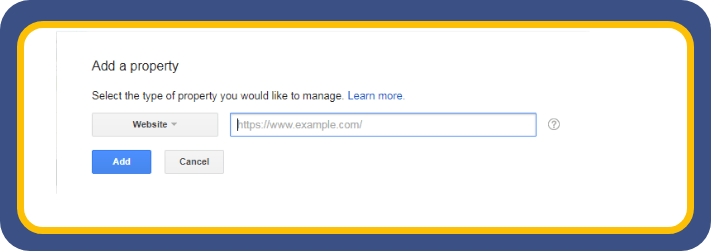
2. Add your site URL and click on continue. Now you will be taken to the site verification page.
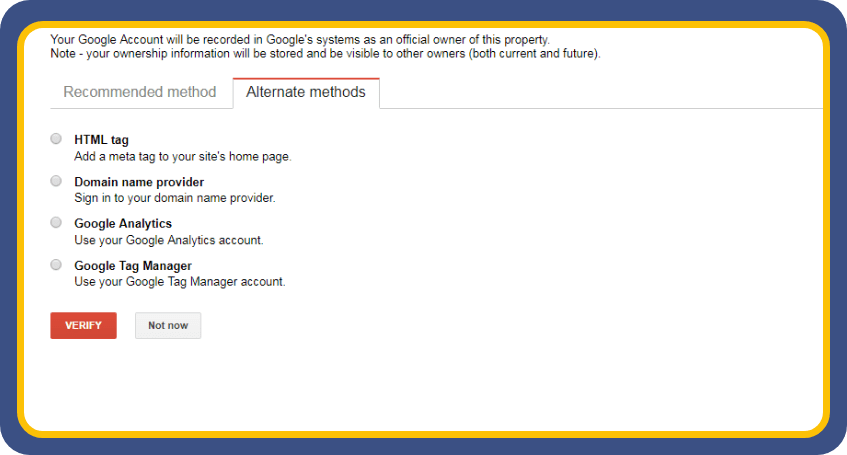
3. You can choose any of the methods and can verify the site. Here now I will show the steps involved in verifying the site using the HTML tag.
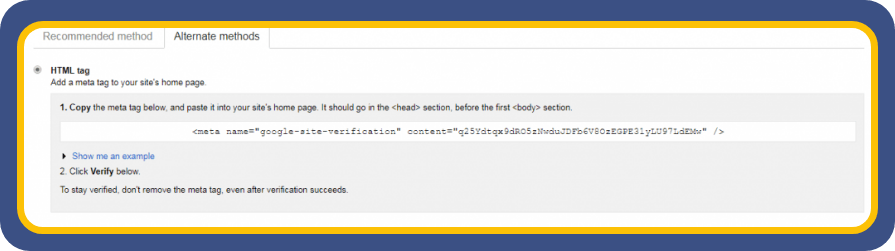
4. Just copy this code and add to the header section of the Home page. And click on verify. Your site will be then verified by Google Webmasters.
Thus now the website is successfully integrated with the Google search console. You can now use this tool to index your brand new website to the Google.
Step 7: Pages/Post Creation
Now the website is perfectly set up and ready for the contents to be added to the website. To add the content to the website you just need to login to the WordPress dashboard.
1.Log in to the WordPress dashboard and then click on Posts/Pages from the left pane.
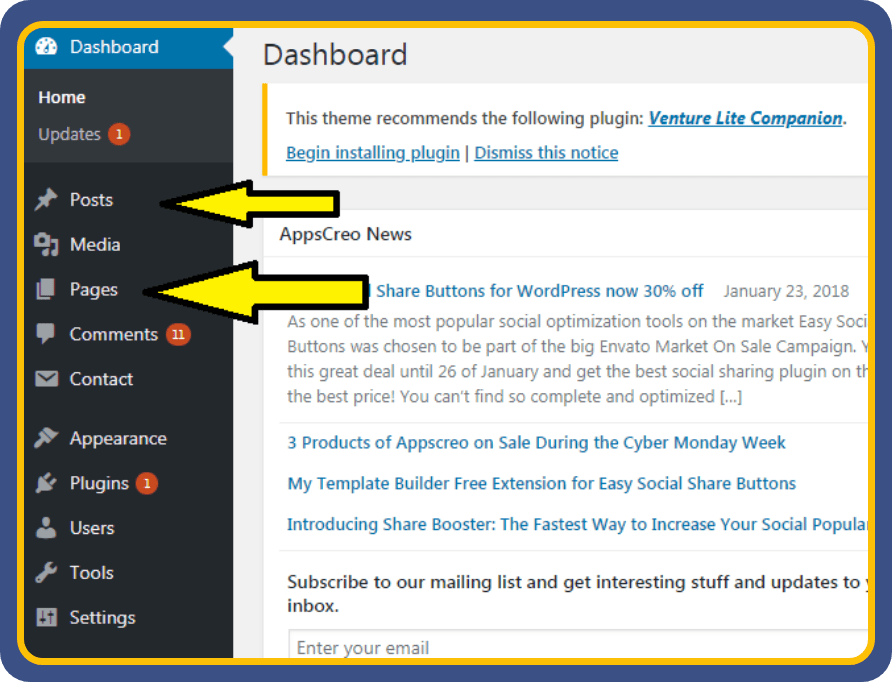
2. Click on “Add New” to create a new post. If you need to create a new page. follow the same procedure.
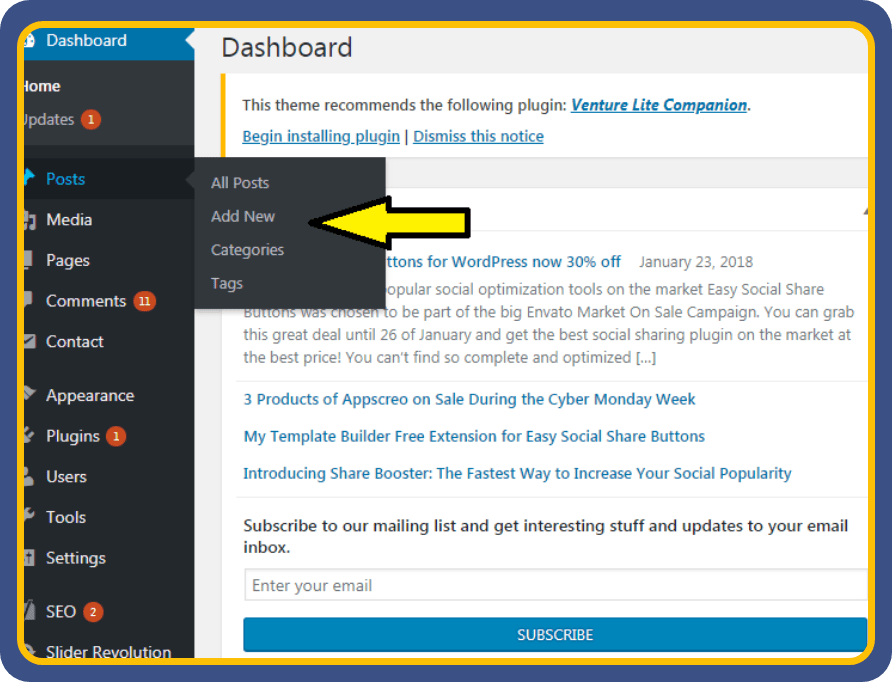
3. You will be taken to the real-time editor. Where you can add the title and update with the contents. You can add as many as text or media files in the content section.
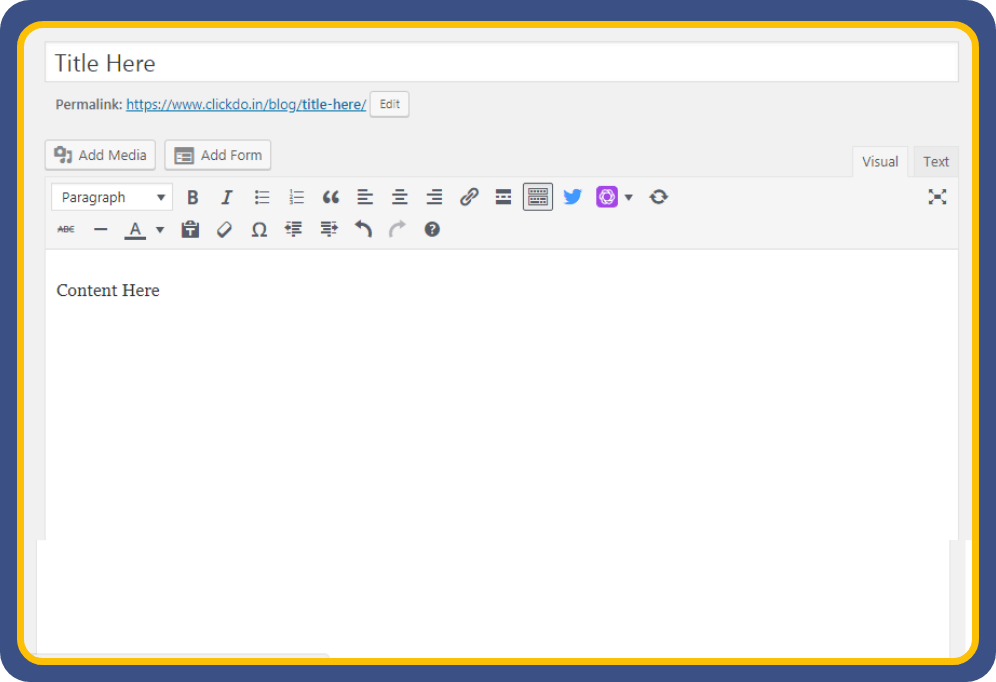
4. Once you have updated the post with enough content you can just click on “Publish”. Now the post will be published on the site and also it will be visible to all the users on the front end.
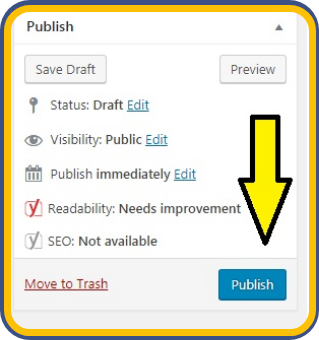
If you plan to publish the content on the page instead of post. The same procedure can be followed but in the starting step, you just need to click on “Add New” under “Pages” section.
Step 8: Basic SEO
Well SEO ( Search Engine Optimization ) is the technique by using which you can make your blog or business website to rank top in the organic search results of Google. This will ultimately help you get more traffic to your business website. Though the turnaround time for SEO is bit high, it will help you in long run to bring in more traffic to your business website. Here let’s see the On-Page SEO techniques to boost the organic rankings on SERP.
On-Page SEO:

Basically, SEO has two main divisions, one is On-Page optimization and the other is Off-Page optimization. On-Page optimization includes all the changes and updates that to be done within the website to improve the rankings on SERP. Whereas Off-Page optimization is just opposite of it, It involves all the offsite works like link building, social media activities, citation building, etc.
On Page SEO – Title tag:
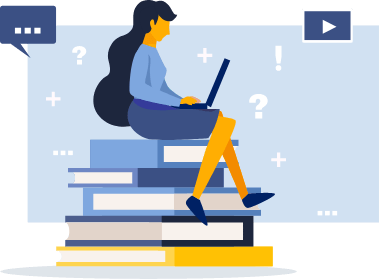
The title tag is the blue color link which appears in the search results of the Google when the user searches for any query. There are certain ways to optimize this title tag. Title tag on the website should not exceed 60 characters. The content which is more than 60 characters on the title is automatically trimmed by Google and will not be shown in the search results. To optimize the title tags based on the posts try to add the target keyword in the title. This will help you to increase CTR as the user is searching for that particular keyword. You can simply add the title tag to your post or page by using the All in One SEO plugin or Yoast.
In this screenshot, I have mentioned the way by which you can add title tag by using the All in one SEO plugin. You can also see the live preview of how it will appear on SERP.
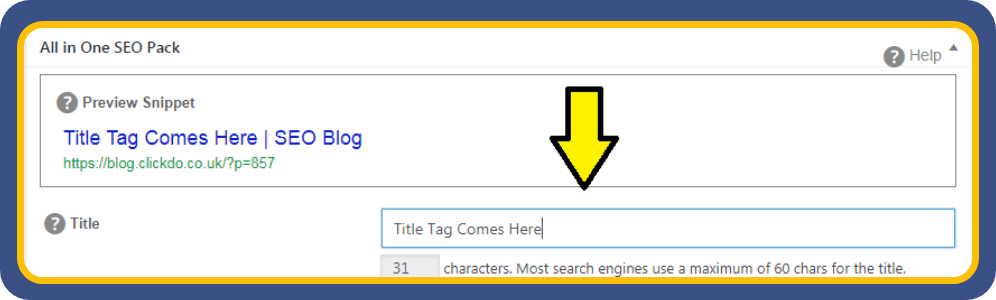
On Page SEO – Meta Description:
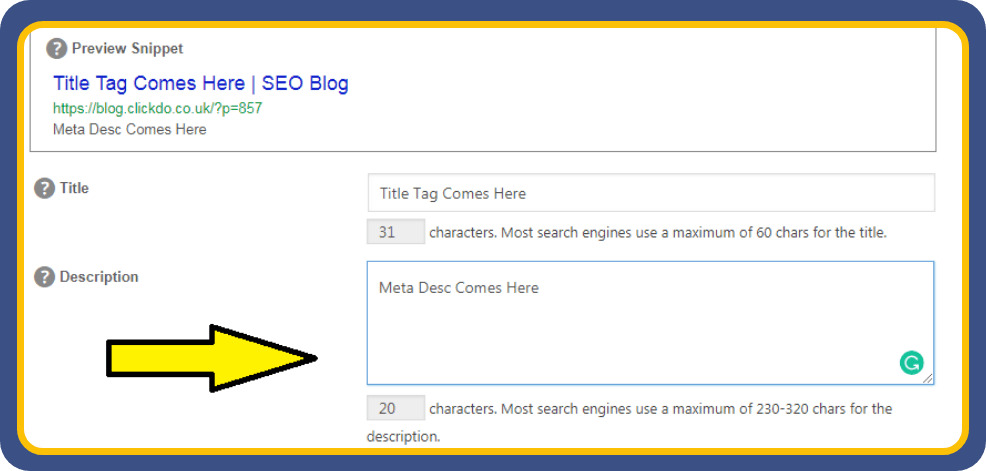
The meta description is the small piece of descriptive text which appears below the URL in the Search Engines Results Page. Previously Google was showing only 160 characters in the meta description area. But recently they have updated it to 320 characters. Now the users will read the description and will decide about the quality of the content present on the website. Thus even some people may get the answer what they are looking for from the meta description itself. Thus overall it reduces the time of the users. When coming to SEO, try to embed the keywords in the meta description and make it more catchy so that the users will click on it to visit your web page.
You can add the meta description to the post or page by either using the All in one SEO plugin or Yoast SEO plugin.
On Page SEO – Heading Tags:
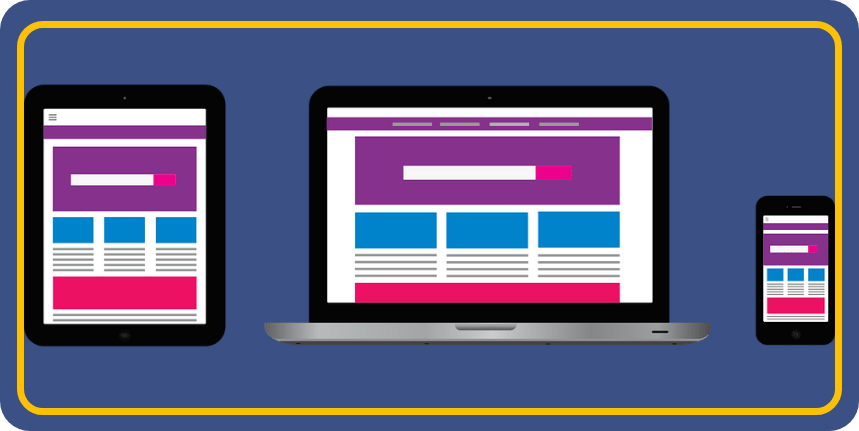
Heading tags is the important factor in the On-Page SEO. Heading tags ranges from h1 to h6. Make sure you use a maximum of them in your content. Try to embed the target keywords in the heading tags to make the Google understand what the content is actually about. Heading tags will also catch the eyeballs of the readers and will make them go through the content.
On Page SEO – Image Alt Text:
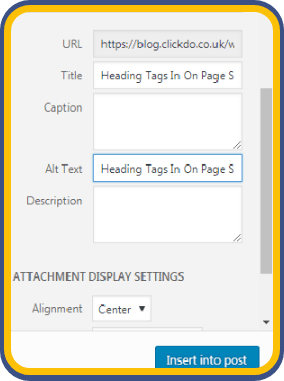
Image alt text is the one which you give to make the Google realize what the image is all about. Even due do poor network if the image doesn’t load on the site, then this Alt text will appear in the place of the image and will let the user know about it. Giving more relevant alt text to the images will help you to improve the ranks on SERP.
You can add the alt text to the images while uploading them to the media library in WordPress.
On Page SEO – Content Writig Tips:
Last but not least, content plays an important role on top of all this. Publish very unique and fresh content on the website. Google loves to rank the web pages with the quality content. Add more media content like infographics and videos to make sure that user spends more time on your website once they land. Add long content on your website and avoid copying content from other sites. Also, avoid duplicate contents within your website.
More internal links on the content will make the web crawler effectively index all the web pages on the site. Thus these are some of the On-page factors which will help you to get high rankings on SERP.
Once the On-Page SEO is done for your newly created blog, you must launch your blog to Google perfectly and you can learn the 12 Step WordPress SEO Guide
Now it comes to ranking your blog for vital keywords that can bring in traffic from Google as well as from social media. This can be done by doing off site optimization, building backlinks, getting guest posts on other blogs for reference links, creating infographics and submitting on infographic submission sites, citation building and much more.
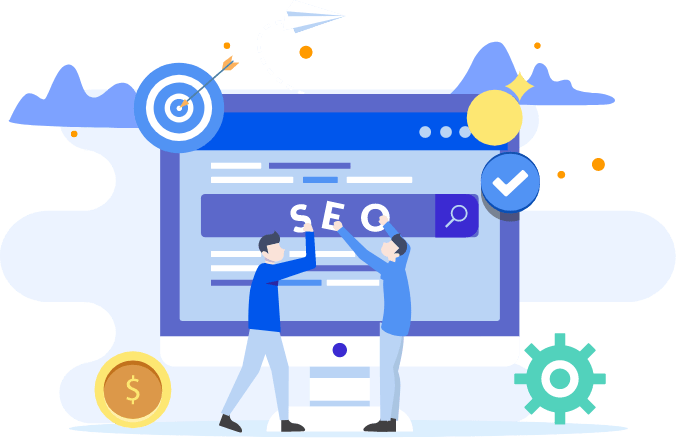
You can learn it all online at our online WordPress SEO course for bloggers.
Thus by using this step by step guide on how to start a blog you can easily register a domain name at SeekaHost and start blogging.
You can learn more about blogging tips at the blogging course for free.
5 Blog writing tips you must follow to grow your blog
Once you have set up your blog, you need to know how to write compelling blog posts that convert. And you don’t just have to do it once. Every post you put up on your blog should be good enough to keep your audience engaged. After all, an engaged audience is key to a growing blog.
Even if you are not a writer by profession, you can write it right if you know what to do.
And here are five blog writing tips that you can follow to grow your blog –
1. Know Your Audience
When you are writing for people, you need to write what people want to read.
Do NOT go with guesswork. Make data-driven decisions. Keyword research tools like SEMrush, Google Adwords Planner, and Spyfu can help you identify the keywords that have been searched the most. This will help you choose more relevant topics.
Also, tools like Spyfu let you see the question-based queries that have the highest search volume. Make sure you answer those questions in your blog posts.
2. Write Compelling Headlines
No matter how much you try, people do judge books by their covers. And your audience will judge your content (even before reading it) by its headline.
Your headline should offer value to your user. It should be a teaser for what the content has in store. And it should have at least one of your main keywords for SEO purposes.
You can use tools like IsItWPs headline analyzer tool to get headline optimisation tips and suggestions.
3. Add Subheadings
There are three types of readers in the world.
- The Dedicated Readers. They read every word of the content, from start to finish.
- The Skippers. They read what interests them. If one statement doesn’t interest them, they will skip past it and go to the next section or paragraph.
- The Skimmers. They only read the subheadings and scan through the content without reading the whole piece.
To make sure Type 2 and Type 3 readers also get value from your content, you should use subheadings.
With creative and informative subheadings, you can also make the reading experience fun for Type 1 readers. When people enjoy reading your blogs and get the information they were looking for, they’ll keep coming back for more.
4. Keep Paragraphs Short and Sentence Length Variable
Your blog is not an academic text that readers have to go through compulsorily. Chances are, a hundred other blogs are offering the same content as yours. And your readers will go to others. That’s if you fail to keep them engaged.
The best way to keep them engaged is to keep your paragraphs short. Whenever you introduce a new idea, a unique point, or new lines of thought, change paragraphs.
Also, vary the length of your sentences. Short sentences keep things crisp. But it is the long sentences that keep the flow going. And you need to find the right balance between long and short sentences. Don’t overdo either type.
5. Add a Clear Call-to-Action
Once readers have read your blog, what do you want them to do? Leave a comment? Share your blog on social media? Buy a product? Avail a service? Whatever it is that you want them to do, ask them. With a simple call-to-action button.
However, do not confuse the reader. Remember, simplicity is the key.
Best Practices for Adding Images and Media to Make Your Post Attractive
When you are writing for the web, you need to understand that you have a lazy audience. And images offer more information in an easily digestible format than just text.
Words are important. But every now and then, you need an image to provide the reader with additional information that is presented in a more attractive way. And here are the best practices that you should follow:
- Use high-quality images. Keep the blur at bay.
- Use legal images. Make sure you either use royalty-free images, images that you own, or you buy can the photos.
- Use screenshots. When you are explaining a process, you can use screenshots to make things clear.
- Use Infographics and logos for customisation. Adding random aesthetic images would do you no good. Understand the purpose of the image that you want to add. You can also create your own logo design or infographics which helps with SEO as unique image designs rank better.
- Optimise larger images to fit the screen. This is especially important when your audience will view your blog on mobile devices. Images that aren’t sized right do more harm than good.
- Add Alternative tags. Images with the right alternative tags can also help you rank in image search, and your regular ranks also get a boost.
- Do not use images just for the sake of using it. Use images when they add some value to your words.
How often should you post blogs?
The number one reason why people unsubscribe from a blog is if there is a flurry of posts too often. You don’t want your audience to be frustrated, right? But Huffington Post posts a blog every 58 seconds (and that is a 2013 statistics, now their daily number of blogs would have increased by a few hundred for sure).
How little is too little? And how much is too much? Answers to these questions in terms of the number of blog posts are subjective. How many times you should post depends on the end goal you want to achieve.
For most bloggers posting one to three blogs per week works fine. Just make sure the quality doesn’t dip. Multiple mediocre contents would give mediocre results only.
And you can calculate the number of blogs you should be ideally posting with this excellent guide by Neil Patel.
5 Best WordPress Themes for your Blog
There are over 600 million blogs on the Internet. And if you are going to populate the blogging scene, you should make sure your blog stands out. Of course, your content needs to be unique, but you also need the right theme.
When it comes to choosing a WordPress theme, the biggest challenge is the choice. There are over 11,000 WordPress themes on ThemeForest alone. If you don’t want to waste time in trying multiple themes before you find the one, here are my top five picks –
1. Newspaper
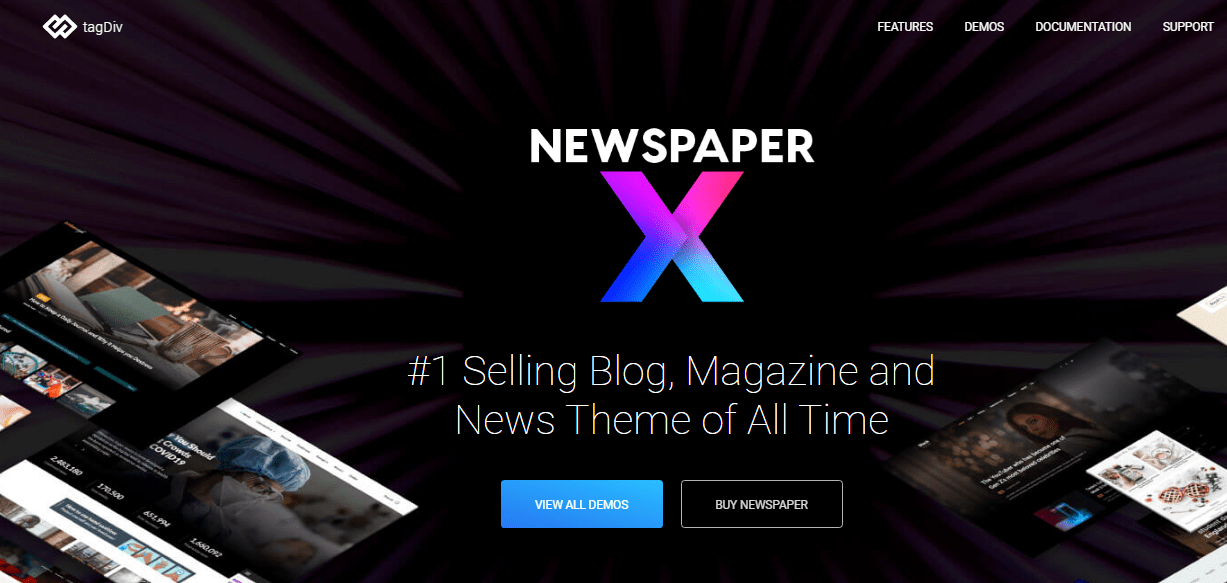
The Newspaper WordPress theme simplifies article and blog post creation, catering to news, magazines, e-commerce, and more. With YouTube video support, AMP compatibility, RTL, and multi-language support, it ensures speed, simplicity, and GDPR compliance. Integrated with Instagram, bbPress, BuddyPress, and WooCommerce, it follows clean SEO practices and supports responsive Google Ads and AdSense. Priced at $59, it’s an ideal choice for review blogs.
Ideal for – News blogs and magazines
Features:
- Mobile optimised
- SEO best practices
- Accelerated Mobile Pages (AMP)
- Fast loading
- Easy customization
- Modern and sleek design
- Drag-and-drop editor with over 100 elements.
2. Divi
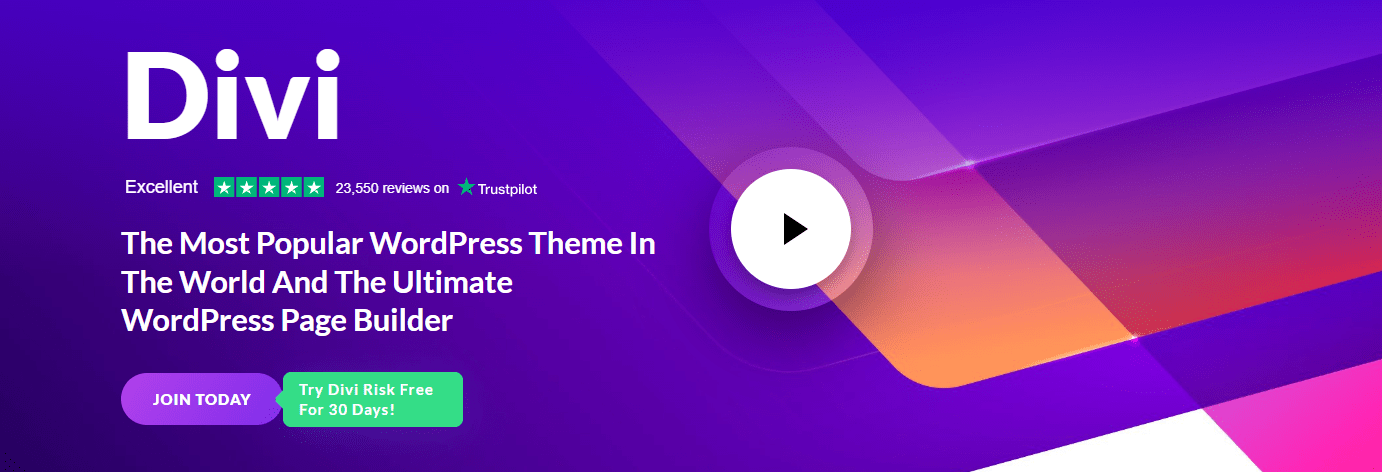
Divi is a versatile theme with a built-in drag-and-drop page builder, making it suitable for various blogs. Known for its flexibility and customization options, Divi offers a visual editor, responsive design, and robust features. Priced at $89 per year, it’s a popular choice for bloggers seeking a dynamic and user-friendly theme.
Ideal for – Freelancers, Agencies, and Website Owners
Features:
- Drag-and-drop page builder
- Visual editor
- Responsive design
- Customization options
- Dynamic content elements
- Robust community and support
3. Astra
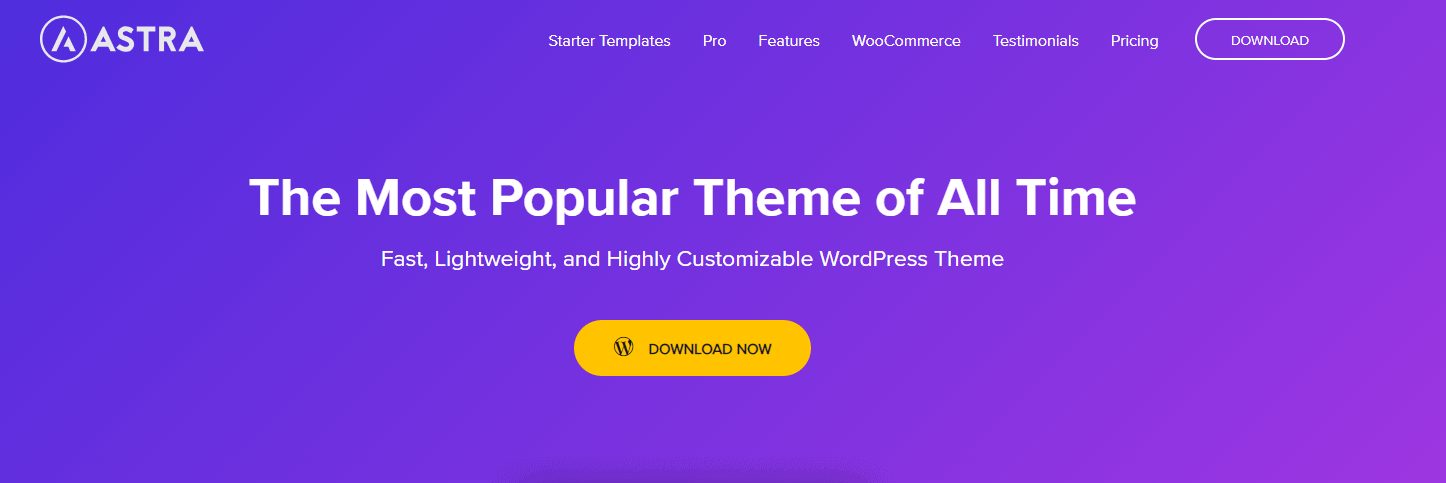
Astra is a lightweight yet powerful theme designed for speed and performance. With a focus on simplicity, Astra is perfect for bloggers who want a clean and efficient design. Priced at $47, it offers seamless integration with popular page builders and various customization options.
Ideal for – Bloggers, E-commerce, and Website owners
Features:
- Lightweight and fast
- Seamless page builder integration
- Customization options
- Pre-built starter templates
- WooCommerce compatibility
- Accessibility-ready
4. OceanWP
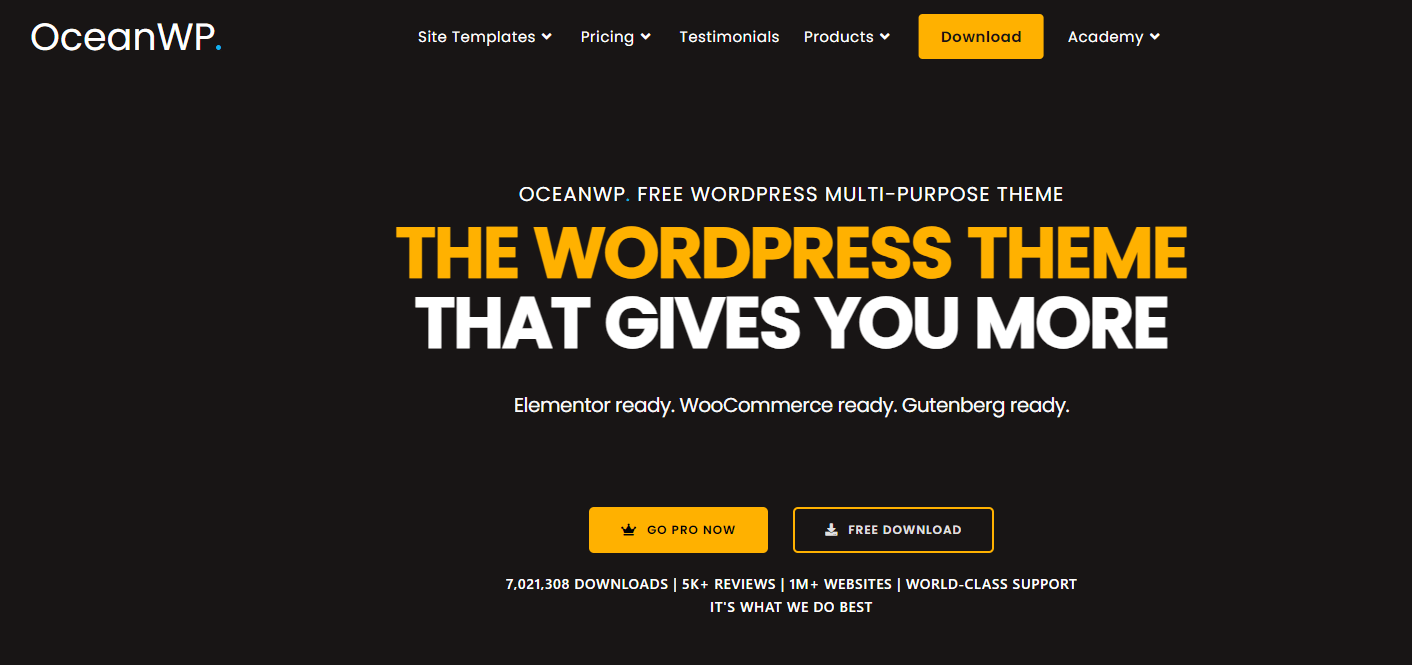
OceanWP is a versatile and feature-rich theme suitable for various blogs. Known for its flexibility and compatibility with popular plugins, it offers customizable layouts, fast loading times, and e-commerce support. With a free version and premium extensions, OceanWP is a budget-friendly choice starting at $43.
Ideal for – Blogs, E-commerce, Business
Features:
- Versatile and feature-rich
- Customizable layouts
- Fast loading
- E-commerce support
- Free and premium versions
- Budget-friendly pricing
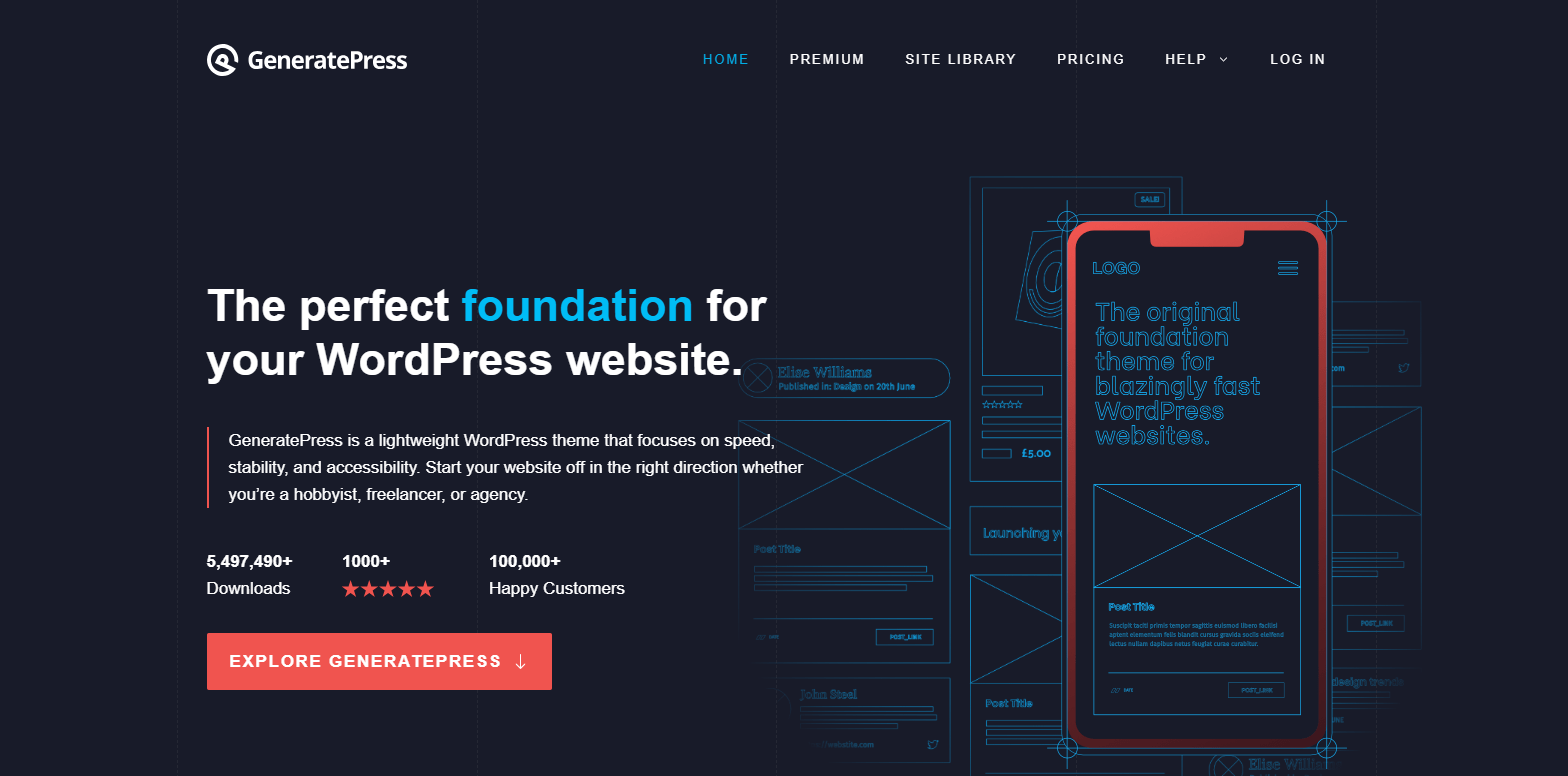
GeneratePress is a lightweight, user-friendly theme focusing on performance and simplicity. Priced at $44, it offers a modular design, allowing users to enable only the features they need. With a strong emphasis on speed and SEO, GeneratePress is an excellent choice for bloggers prioritising performance.
Ideal for – Hobbyist, Freelancer, Agency
Features:
- Lightweight and fast
- Modular design
- Performance-focused
- SEO-friendly
- Customization options
- Responsive design
If you are not ready to pay for a theme yet, here are two bonus options that you can use for free –
1. Hestia
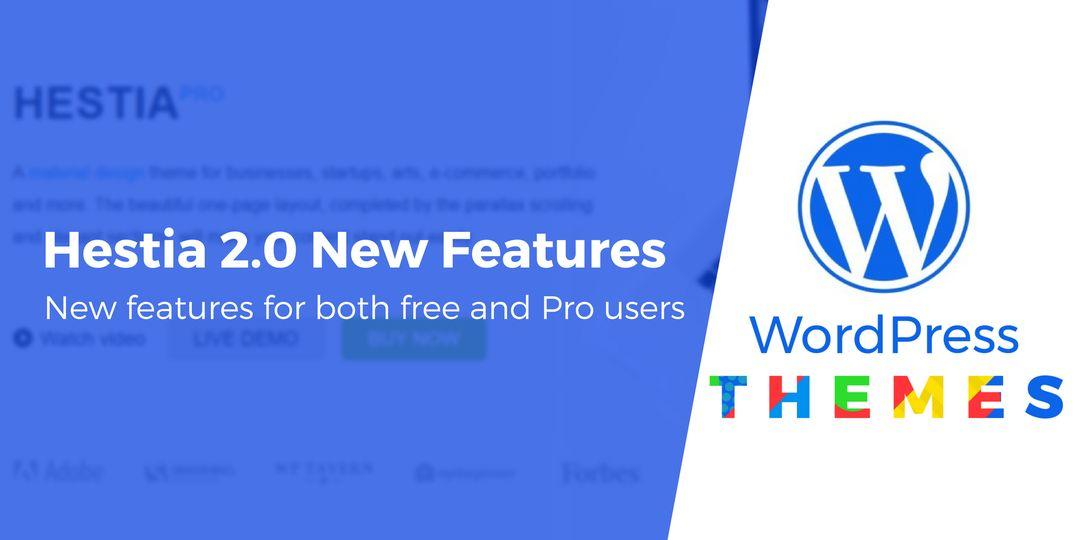
Features
- Modern and responsive design
- Seamless integration with page builders
- WooCommerce compatibility
- Easy customization options
- Suitable for small businesses and portfolios
2. Zakra

Ideal for – Bloggers who want a hassle-free experience
Features
- Lightweight and fast
- Multiple starter sites
- Compatibility with page builders
- Suitable for blogs, businesses, and e-commerce
- Actively maintained and updated
3 Best Blog Backup Solutions You Must Know
Human errors, faulty updates, and hacking can cause a loss of data. Your website data is always exposed to certain risks. And that’s where a complete backup comes to your aid. When you have a backup ready, you can restore your website with just one click.
But isn’t backup something that your hosting provider should be managing? Well, if you are just relying on your hosting provider, you are making a mistake.
What if your hosting provider has a server fail? What if something goes wrong at their end? What if their server gets hacked?
You need to have your own backups in place.
Here are the top 3 backup plugins you can use for your WordPress blog –
1. Jetpack Backup
The Jetpack plugin is free but offers additional paid commercial upgrades. Your blog is automatically backed up once every day.
2. UpdraftPlus Backup and Restoration
A free Lite plan and a premium plan are available. UpdraftPlus Backup and Restoration also offer cloning and migration options.
3. ManageWP
Takes a backup of your blog every 24 hours. The best part about ManageWP is that it doesn’t slow down your website while taking backups. It is quick as it creates backups of only the files that have changed and uploads them to the designated storage.
How to grow your blog traffic – Top 3 things to do
What good is a blog if people aren’t coming your way? You have tried a lot of SEO tricks, and yet nothing seems to work?
Don’t kill your blog too soon. Try a 90-day plan.
Here are the three things you need to do in these 90 days to get a guaranteed increase in your traffic –
1. Create Viral Content
Okay, it is easier said than done, but hear me out. All you need to go viral is to evoke emotions. Fear, happiness, sadness, envy, fury – anything will do. Make your headline emotional. Don’t stay stuck in the neutral middle grounds.
2. Create Evergreen Content
It might sound counterintuitive, but your viral content needs to be evergreen too. Stuff that people can keep coming back to.
How to do that? Long-form content is your best bet.
When you have a long enough blog, you can target a lot of keywords with ease; you can add a lot of information and assert your presence as an authority on the subject matter. And your content becomes a knowledge resource.
When your content is valuable for the reader, search engine crawlers will pick up the hint and rank your content higher. And that begins a cyclic reaction of higher traffic.
3. Get Referral Traffic
Guest posts that allow you to add backlinks to your blog are a good way to start. If you are up for the challenge, you can also write a Kindle E-Book and add the link to your blog in the eBook to drive home more traffic.
Remember that blogging is not a quick fix. It is a plant that you have to nurture with quality content and audience engagement.
Don’t hesitate in giving your blog some time to grow. Keep your efforts constant.
Earn From Blogging: Top 7 Ways to Earn from a Blog
Humans are shallow. Most of what we do is to get something in exchange. All the efforts that you put in your blog should give you returns, right?
And money is the obvious and primary way in which you’d want to be remunerated for your efforts, right?
Here are seven simple ways to start earning from your blog –
1. Get Paid for Adspace
The simplest way to make money from your blog by letting others place ads on your blog. You can use Google Adsense, Media.net, or PopAds to place an advertisement on your blog. You can either get paid for every click that the ad gets from your blog (Pay-per-click), or you can get paid for every 1000 or so impressions (Cost per Impression).
2. Join an Affiliate Program
You can write content promoting a certain product or service and add affiliate links in your blog. Every time someone clicks an affiliate link on your blog, you get paid. Amazon’s affiliate program is a great way to get started.
3. Blogging Services
If your blog becomes successful, you can charge others to write guest posts for your blog. While you may not always get credit for your content, it does bring in a good enough amount of cash.
4. Directly Sell Products or Services
Just like affiliate programs, you can even directly sell products or services on your blog. You can either sell someone else’s offerings. Or you can also sell your own services or any products that you might want to sell.
5. Create a Membership Model
If the content you create is valuable to a particular audience, you can create a subscription-based membership model. In this model, only those who subscribe to your blog (by paying a fee) will have access to certain content that you create.
6. Sell Digital Products
Did you just spend hours curating information about a certain topic? Instead of just posting that information in a series of blogs, you can publish an eBook on that topic. And then you can sell that eBook on your blog.
7. Create a Business Directory
Do your readers often ask you for recommendations? Instead of recommending other businesses in your niche for free, contact them to sign up for a business directory. Suppose you have a wedding blog. Create a directory of related suppliers. Photographers, caterers, florists, wedding bands and wedding venue owners will readily pay to be listed as a recommended partner if your blog has the required authority.
Learn more about how to make money with a website or online here:
Discover more about what blogging is here:
What is Blogging & how can you earn money online from Blogs?
.
Now, that you have all the information you need to create, grow, and earn from your blog, get your domain registered at SeekaHost and start your blogging career today.
You may also Read the 7 Steps To Start A Blog That Matters In 2020 And Beyond
Author Profile
-
I'm the CEO of ClickDo Ltd. and SeekaHost UK - I help the business grow online with latest SEO services & digital marketing strategies. You can find my guest blogs on the UK business Blog as well as on our my guest blogs on the UK Tech Blog
. More details about me can be found on this page.
Latest entries
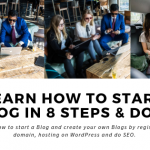 BloggingDecember 16, 2023How to Start A Blog In 2024: Ultimate Guide to create a Blog Step by Step
BloggingDecember 16, 2023How to Start A Blog In 2024: Ultimate Guide to create a Blog Step by Step Guest PostsNovember 10, 2023The Power of Guest Posting: Boosting Your SEO and Building a Network
Guest PostsNovember 10, 2023The Power of Guest Posting: Boosting Your SEO and Building a Network Guest PostsOctober 9, 2023Maximize SEO Impact with ClickDo’s Expert Guest Posting Services
Guest PostsOctober 9, 2023Maximize SEO Impact with ClickDo’s Expert Guest Posting Services Digital CareersOctober 4, 2023What Are Digital Business Models?
Digital CareersOctober 4, 2023What Are Digital Business Models?