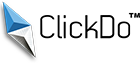How To Allow Users To Upload Images From Website Forms Using Image Upload Widgets?
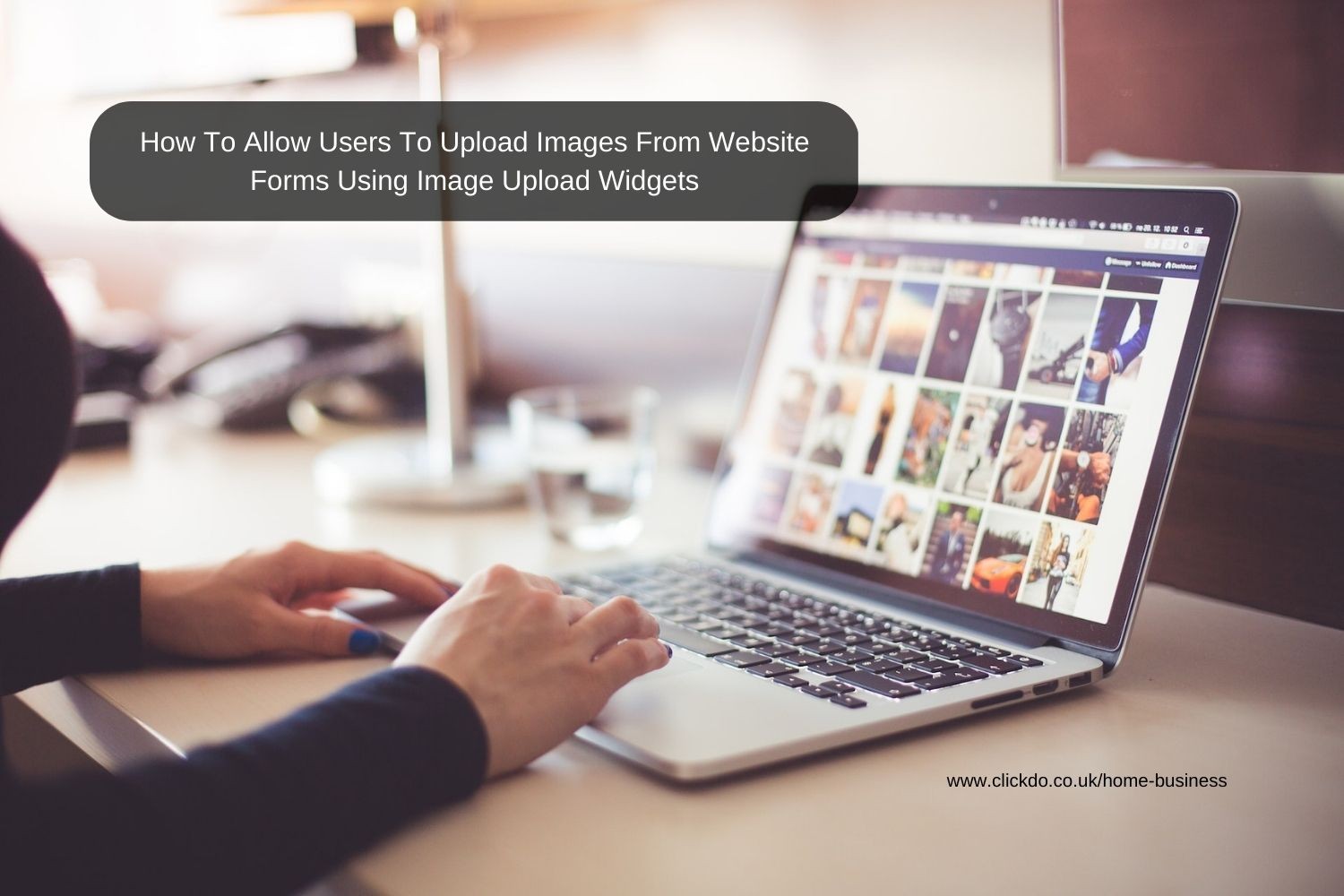
If you want your website to improve in its ranking, provide a better user experience, and be a more useful portal for yourself and visitors, you need to give the platform greater functionality.
One of the most useful features to have on any kind of website is the option for visitors to upload files. Images are some of the most common files that users would like to upload. This applies to a wide range of websites including forums, e-commerce sites, blogs, and even educational websites.
If you are building a website with WordPress, then allowing users the ability to upload files only requires a simple form. Through this form, users can upload all kinds of files, and you can customize the form so that the uploaded files perform certain tasks or behave in a certain way.
More importantly, through forms, you can allow users to upload files without having to log in to the backend of WordPress.
Why Do You Need An Image Uploader?
Some people might think that just running the website themselves is good enough and that people don’t need to be able to upload images. However, images are a crucial part of any website.
For instance, if you have a forum website where people can make themselves an account and participate in discussion in the forum, they will likely want to build their profile on the forum. Part of building that profile will be to add a picture of themselves or to have an avatar.
If you are allowing people to post content on the forum, on the blog, or in any other way, chances are that they might want to add pictures to their submission. If you have visitors sharing their stories, then they should also have the option to share pictures and images with their stories.
If you are running an e-commerce platform as a business website, then sellers will want to include images of their product or of their service for buyers to see. Similarly, customers may want to include images in their reviews or share images related to their purchases. If someone has a custom order, they might want to use an image to discuss the matter with a seller.
In this way, there are many situations where image uploads become a necessity. Moreover, if you restrict this operation to yourself, it will be very difficult to keep up with this task when you could possibly have hundreds of thousands of queries to deal with every day. Allowing visitors to upload their own images helps streamline operations and takes the burden off the management team.
At the same time, you also want to make sure that the image upload mechanism is secure. Using a form to manage these uploads helps keep the site secure and doesn’t require you to give a visitor complete access to your site just to upload an image.
Step 1: Set up a Form for Image Uploads

The first thing you will need is a form that people can use for their uploads. If you don’t want to have to use code or learn technical skills for this process, then consider using a file upload widget to create a form.
The image uploader can be installed directly into your WordPress website and from there it is just a few clicks to set everything up. With the uploader installed you will see it show up in the WordPress menu. From there you will have the option to create a new form and make some basic modifications to it such as naming the form and making changes to the various fields in it.
You can also start off with a template. There are plenty of different templates that can be used to create specific kinds of forms, so you don’t have to build from scratch. If you need something that isn’t available in the templates, then you can make your own modified form.
When creating forms, the plugin you use will give you options that you can include in your form. For instance, you can add the option of Rich Text Fields. This will allow users to upload content directly into the form and will accommodate a few different kinds of texts and images.
Alternatively, you can also include a simple File Upload option which will allow visitors to add on any other files that they want. Whether they are using the form or uploading directly to an element on the website, for instance, a profile picture slot, through this field they can upload the necessary files.
Step 2: Set Up File Upload Options
 Before you give users the ability to upload files to your website, you also need to set some parameters that will dictate how uploaded files are managed on the website. These parameters can also be used to determine what kinds of files the users can upload. One of the most important considerations at this point is to determine where the files are going to be stored.
Before you give users the ability to upload files to your website, you also need to set some parameters that will dictate how uploaded files are managed on the website. These parameters can also be used to determine what kinds of files the users can upload. One of the most important considerations at this point is to determine where the files are going to be stored.
Some people prefer to have these files stored in the Media Library on WordPress itself; others choose to store them in a secondary location such as a cloud storage service. Where the files are stored does influence the performance of the website, security, and how much you are able to store. If you are hosting a lot of uploaded content, it might be better to shift this to an external storage service where you’ll have more memory to accommodate these files.
If you are using the Rich Text field to allow users to upload files, then you will need to allow permissions for this purpose. These settings can be managed from your WordPress interface. You just need to select the Allow Media Uploads option. Keep in mind that allowing uploads will permit several types of file uploads including multiple text formats, image formats, video formats, and much more.
To keep things streamlined you can further tweak these settings to allow only specific formats that you want. For instance, JPEG files can be very large so if you want you can restrict image uploads to PNG files which are much smaller.
Both the size and the number of files that you can upload will be limited by the kind of hosting you have. To create more space for file uploads, you will have to investigate your hosting plan and select a package accordingly. Certain files, like high-quality videos, can take up an incredible amount of space so you will need a specialized hosting plan that gives you enough bandwidth to support those kinds of files.
Step 3: Customize The Form For Users
 Now that you know what kind of form you want to use and what kind of things you want to permit, it is time to customize the form to make it more manageable for the user and to give it some added functionality.
Now that you know what kind of form you want to use and what kind of things you want to permit, it is time to customize the form to make it more manageable for the user and to give it some added functionality.
For instance, you can change the form name, the form description, the submit button text, the submit button processing text, and other settings. This will make the form more specifically tailored to your application and will make it a lot easier for users to navigate.
An important thing to add to your form is an anti-spam protection measure. These are those commonly seen mechanisms that require you to select certain images or to type in a randomly generated code to prove that you are human. These systems are crucial for keeping your website secure. The file upload space can be exploited by cybercriminals to plant malware onto your website, or just overload your website with requests to stop it from functioning.
Some advanced settings that you can configure in your form include making CSS changes to the buttons or the form itself or enabling AJAX form settings. Also, if you need to comply with certain regulations then keep those frameworks in mind when making changes.
For instance, if you need to comply with GDPR regulations then you will want to disable the feature that stores information such as credentials or IP addresses. There are plenty of GDPR regulations and if you want to comply with GDPR then make sure you have the regulations in front of you before you start putting together the form.
Step 4: Manage Form Notifications
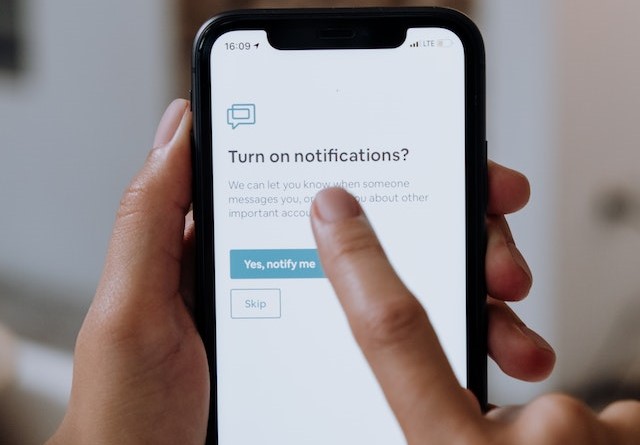
By default, whenever someone uploads any kind of file to the website, WordPress will send you a notification by mail or any other mechanism that you have set up. It would be a good idea to disable this feature at some point because you will possibly be getting notifications all day, every day.
Alternatively, you could manage settings to only receive certain notifications. Similarly, you can also modify the notifications settings so that the person uploading the files also gets a notification regarding their upload. If you do want to send users notifications about their actions on the website, it would be better to send them a link to the files that they have uploaded rather than a file itself as this can negatively impact email delivery.
If you decide to send notifications, you can also choose to create custom email templates that will be used when emails are sent out. You can also tweak the notifications setting to send notifications to multiple people when things are uploaded to the site or to send notifications when certain kinds of files are uploaded to the site.
Setting up widgets on the form and allowing users to do certain things on your website takes a toll on the performance of the site itself. Whenever you are choosing widgets or plugins to assist with specific features, it is important to watch out for conflicting plugins and software. These conflicts can create problems in how your website operates. Not only does it cause security concerns; it can also impact how well your website ranks. Using high-quality plugins from reliable sources is the way to go when you want to upgrade your website.
And there you have it. You should now be able to have a website form that allows your website users to securely upload files or images the way you approve to improve and optimize your business platform with fantastic content.