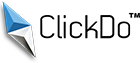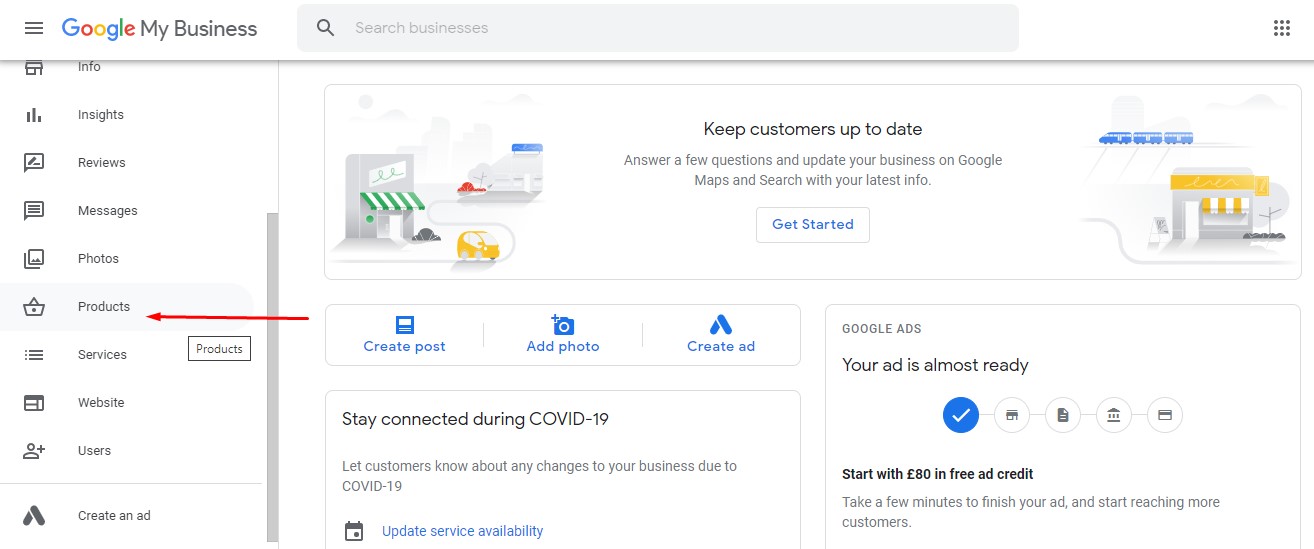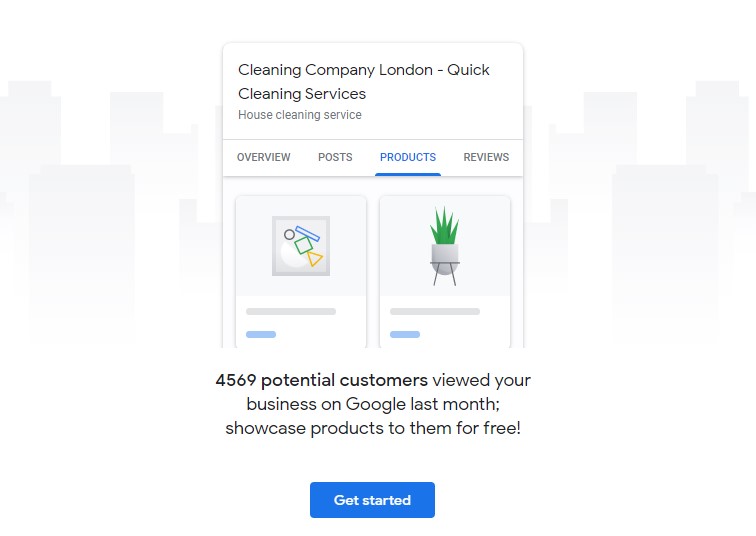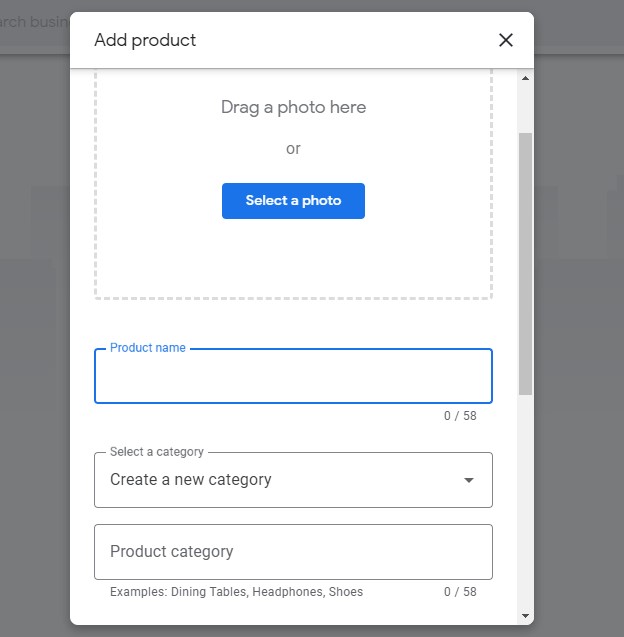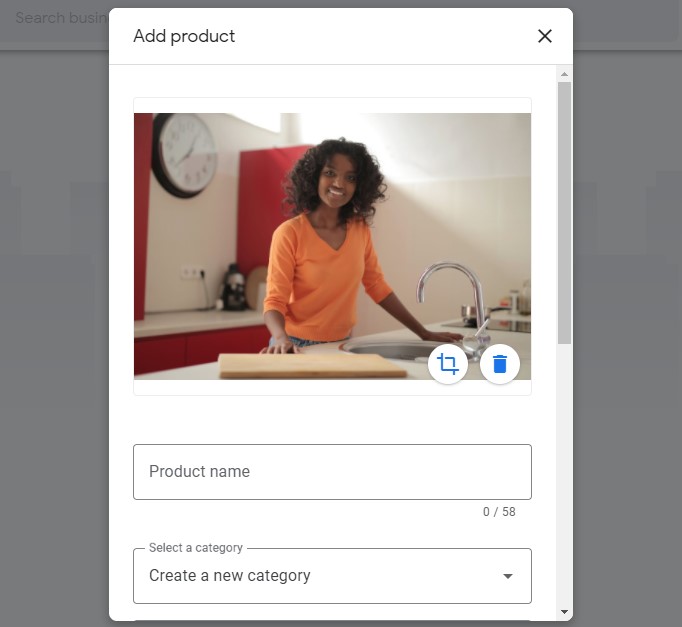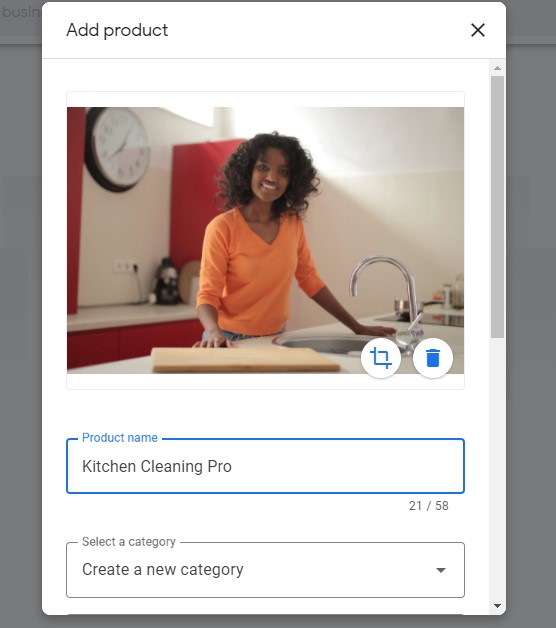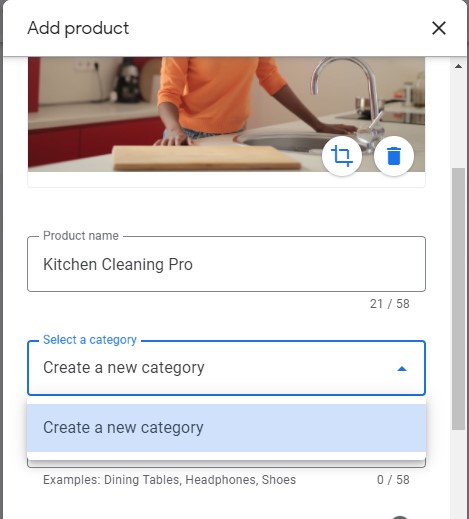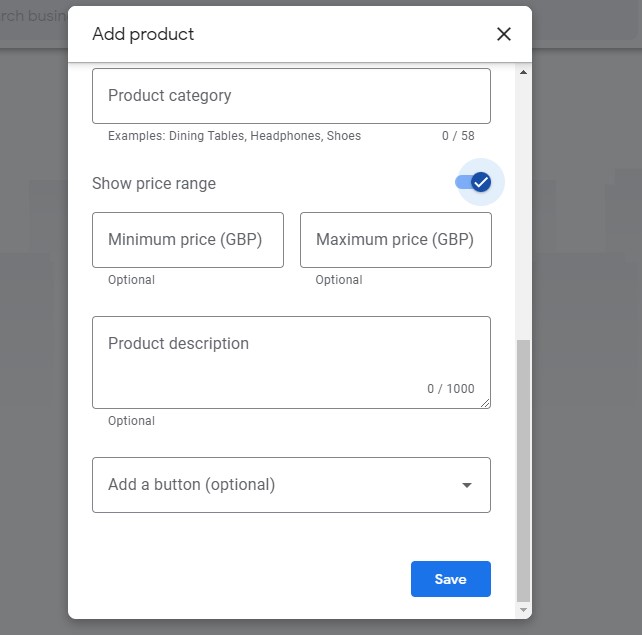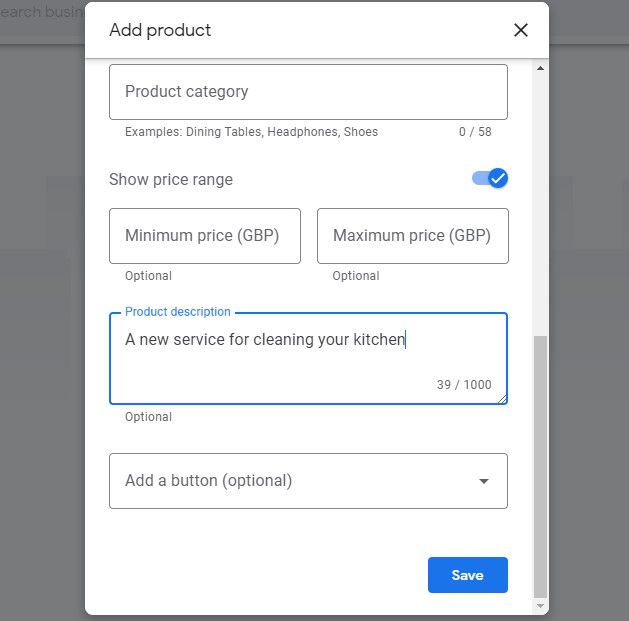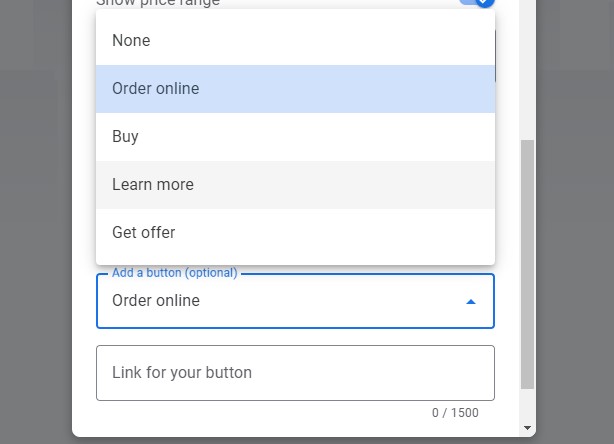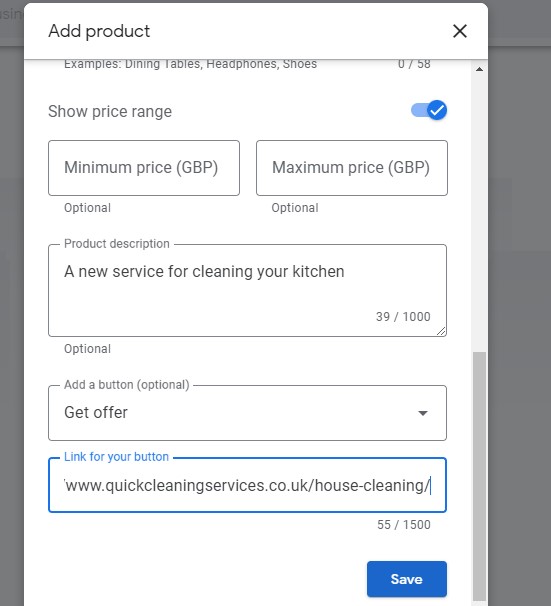How to add products to your Google My Business Listing?
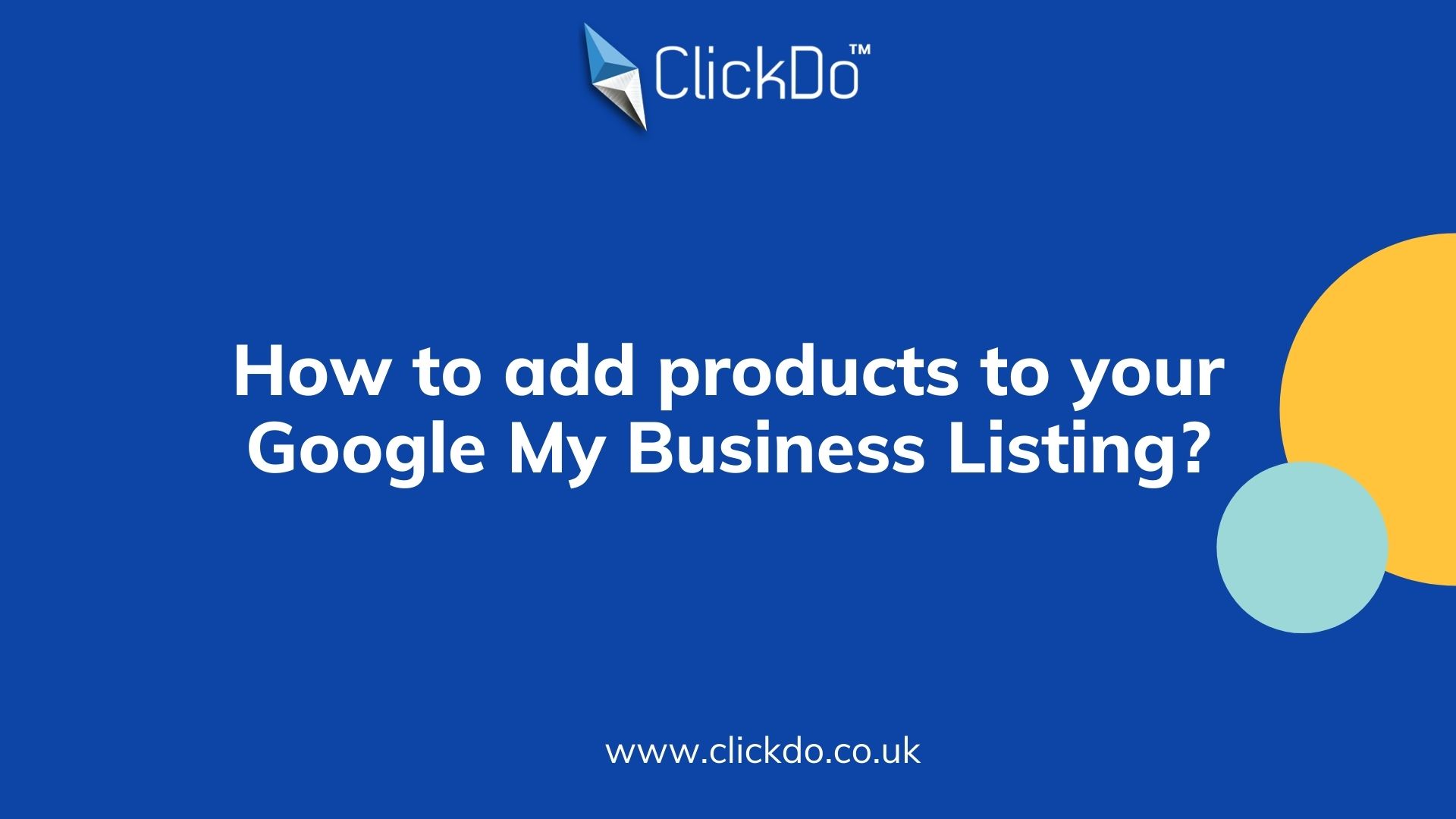
Google My Business products listing builds more confidence among local searchers. Added products are available in GMB dashboards and visible to local search interfaces. Some of the business owners are not aware of this feature. So, I planned to write a guide on how to add your products and services on Google My Business to build your confidence that your products are listed in a right place, which helps to expand your local business.
Who can add products to Google My Business Listings?
If you can see the products tab on the left side of your Google My Business dashboard, then you are eligible to add your products to the Google My Business product listing. If you miss this category, then you can’t upload the products on Google Listings.
Here you can add whatever promotes your business in a “products” option in your dashboard. This option is suitable for all small businesses to large-sized businesses.
The “Products” option is only for adding a product. So, don’t include any other listing here.
In case, if you are owning a restaurant business, then add popular dishes from your menu and showcase your special offerings for marketing. Here you can choose the service option in a dashboard instead of products. Google will automatically delete if it sees services options in a products list.
Google My Business Product Listing? A step–by–Step Guide
Before you start listing your product on the Google My Business dashboard, to keep all products in the right format without missing any terms, create a separate and spreadsheet and fill out all fields
- Product Image
- Product Name
- Description
- Category
- Price deatils
- Call to Action Button
- Source Link
Step 1: Create an Account on Google My Business and sign-in
Sign in to your Google My Business account and check your dashboard for listing all your products by clicking the “Products” tab on the left side of the menu.
Step 2: Get started with GMB
After clicking, the pop-up will open and show you how many people have seen your listing for last month and promoting you to add your products. Here click the “get started button”
Step 3: Add your products
This brings you to the wizard for adding your products.
Step 4: Add Images
Start to add a product of image resolution 1200 x 900. Always try to add the original image of your products rather than adding any graphics or images from the free sites. Next, select the name for the product that will overlay on the product’s image.
Step 5: Give Your Product Name
Each image carries a specific name. Name the product with any code or simply name it according to the product detail.
Step 6: Create a product category
Add some categories related to your business So, this will appear in the drop-down menu box whenever you have added products to your listing. You can also create new further categories while adding a new product.
Step 7: Add product price details
Now, add the price for the products you have added. You can either add a single price or use an option to add a minimum and maximum price range for your products. While adding a price, don’t use any symbols or letters. If you frequently change your pricing, then leave this column empty, or else add the price details to your products.
Step 8: Add a product description
Add a description of up to 1000 characters. It may be optional but try to utilize this feature to talk more about your products. Give a short description of your products.
Step 9: Add call to action button
Select any one of the call-to-action buttons from the choice of Learn More, order online, Buy, and Get Offer to bring your customer from Google My Business to your website. Add your website link to the button.
Step 10: Save button
Take a glance and check all the details are right and hit the “save button’. To make your product appears on your dashboard.
Final Words:
All small and large businesses will benefit from spending some time On Google My Business products listing. To get your products list to appear on local search, then Google My business product list is the best option. This will help to seek your customer’s attention on your brands and products.
Author Profile
- Jr. SEO Consultant, Blogger, & Content Specialist. Passion for writing in SEO, Digital Marketing & Tech-related Niches.
Latest entries
 Link BuildingNovember 3, 2021Local Link Building Tactics for your Business
Link BuildingNovember 3, 2021Local Link Building Tactics for your Business  Content MarketingOctober 26, 2021Top 8 Benefits of Content Marketing
Content MarketingOctober 26, 2021Top 8 Benefits of Content Marketing Social MediaOctober 23, 20215 Reasons Why you Need a Social Media Manager
Social MediaOctober 23, 20215 Reasons Why you Need a Social Media Manager Content MarketingOctober 21, 2021How to Create a Winning Blog Content Strategy?
Content MarketingOctober 21, 2021How to Create a Winning Blog Content Strategy?