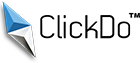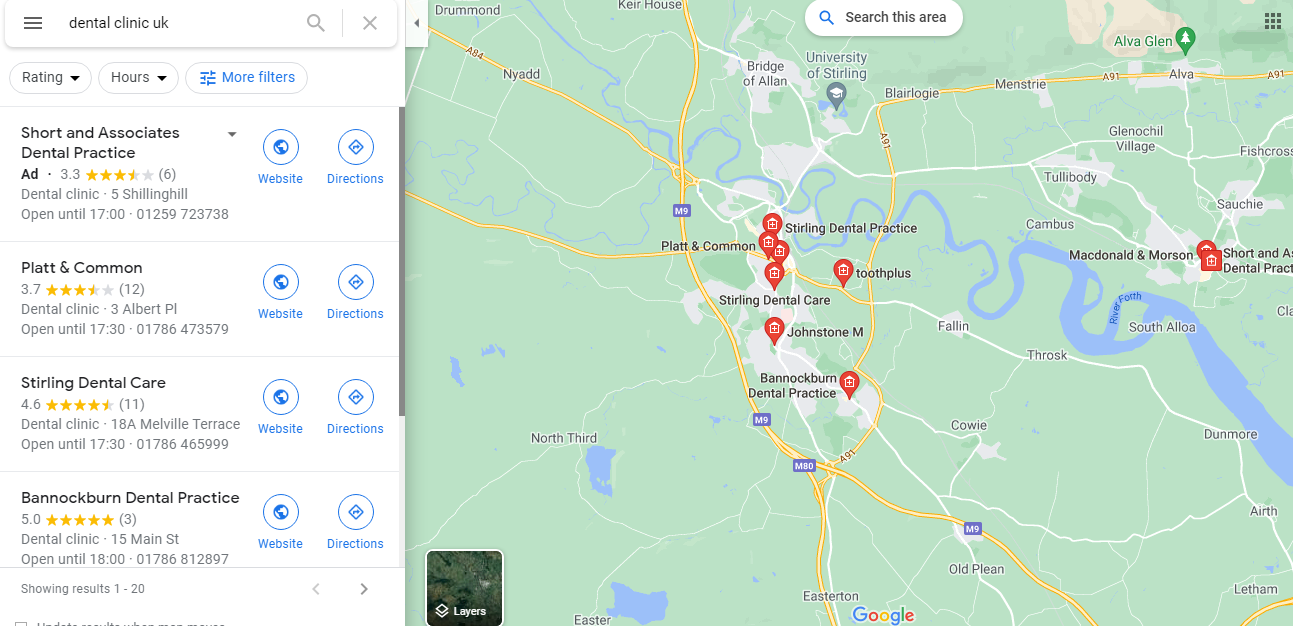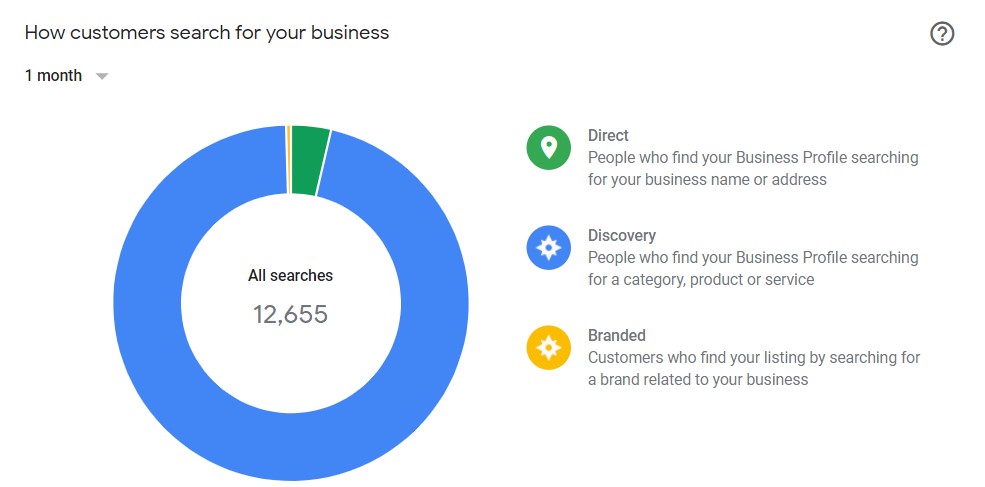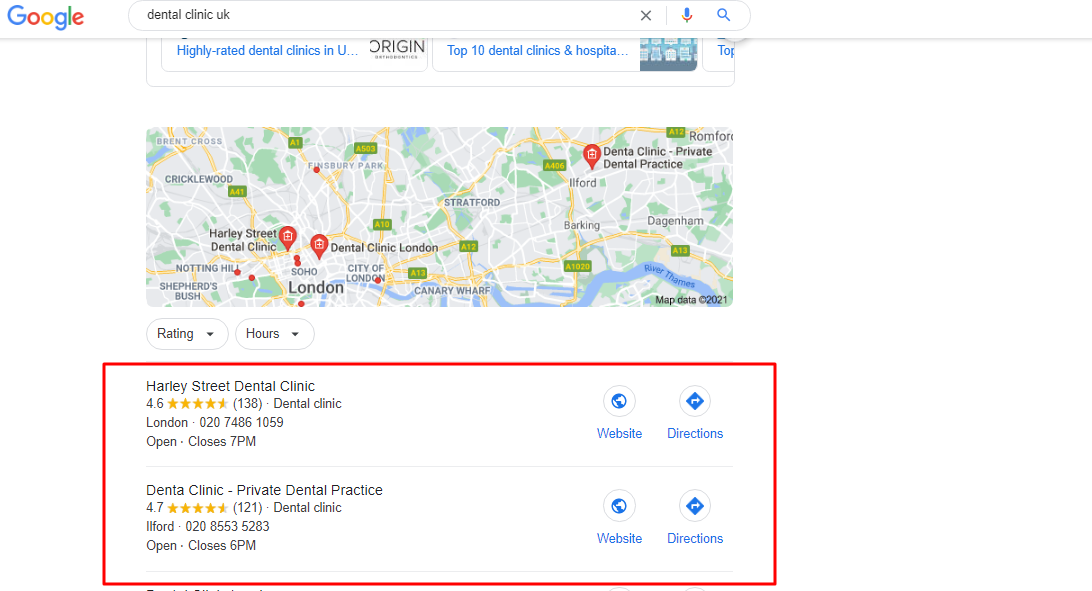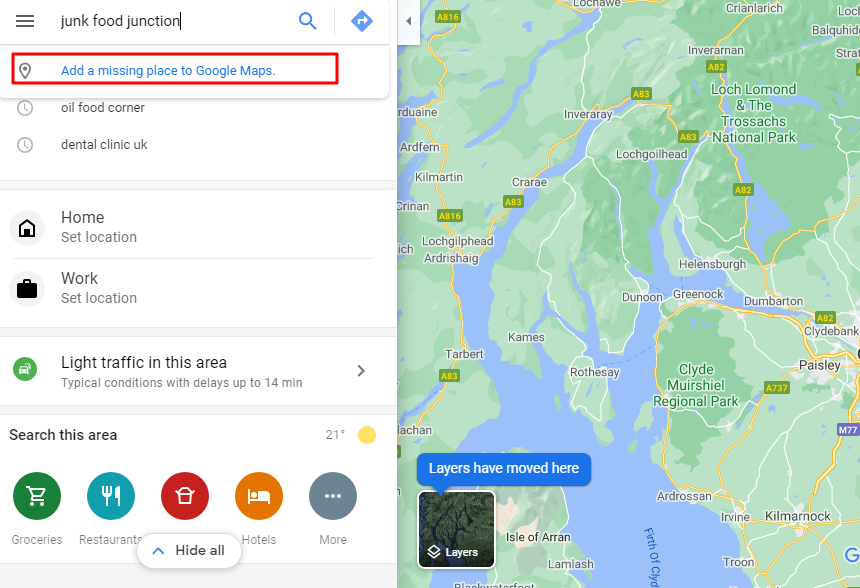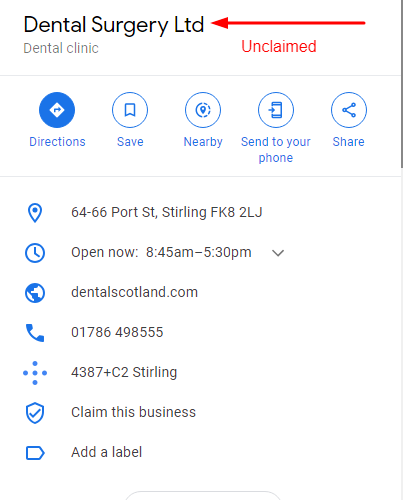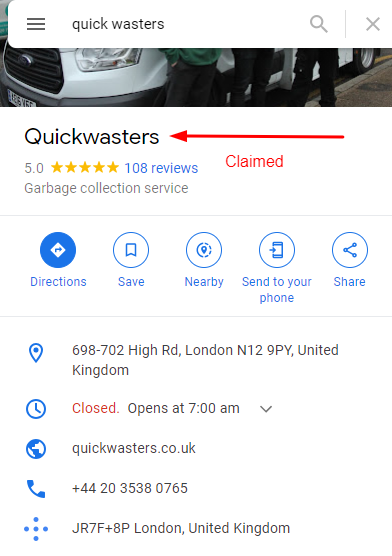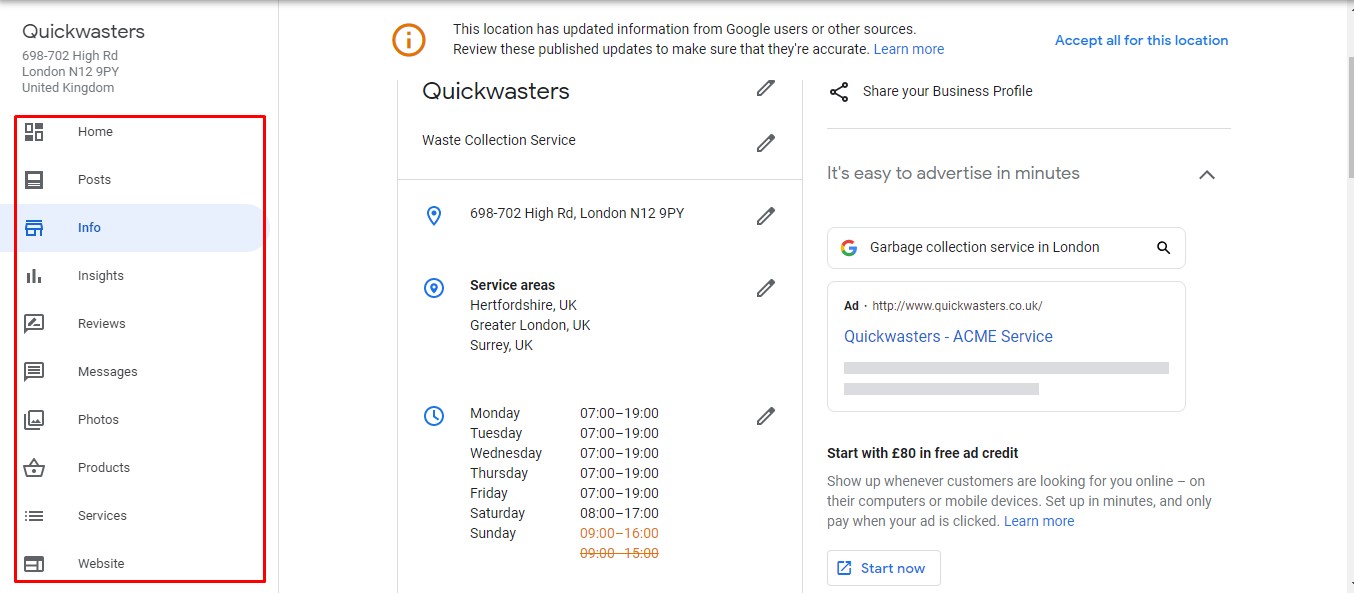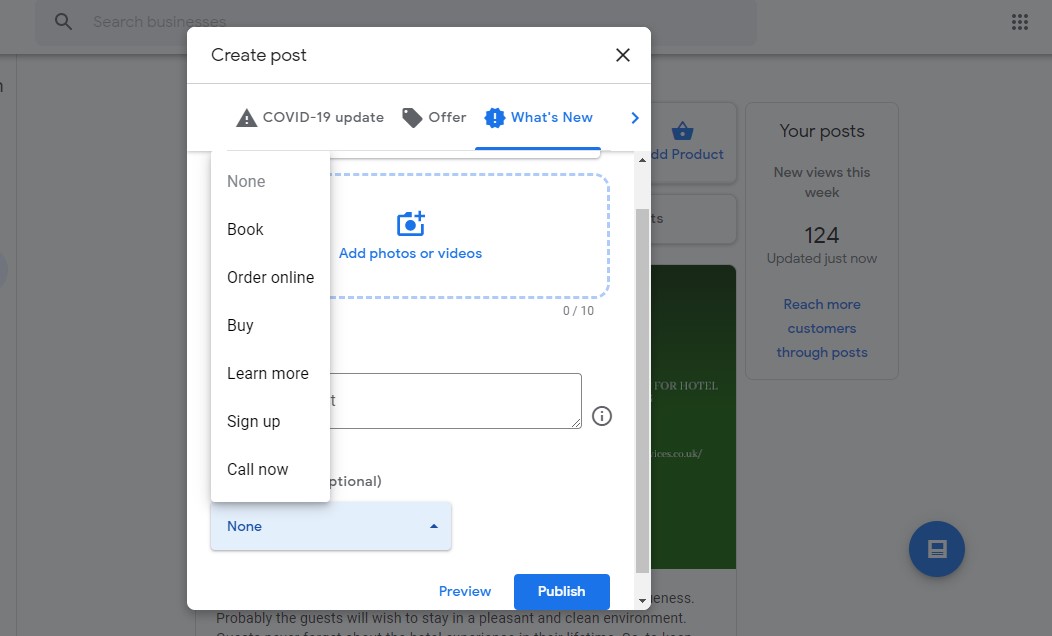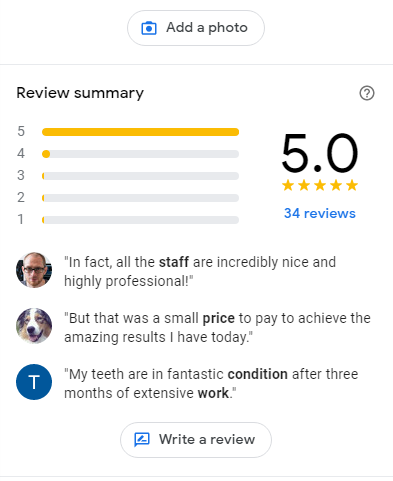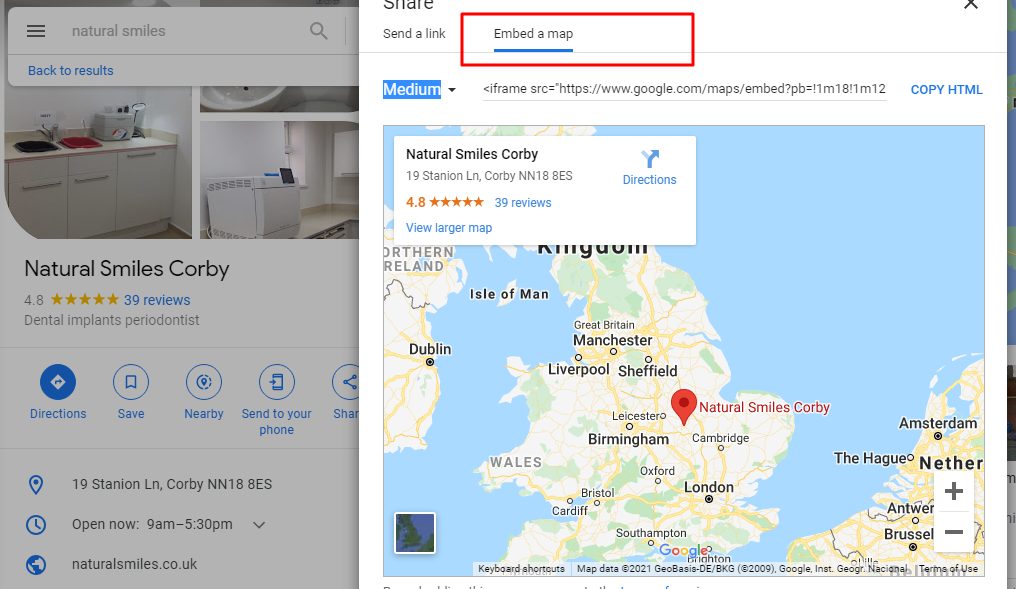How to rank higher on Google Maps?
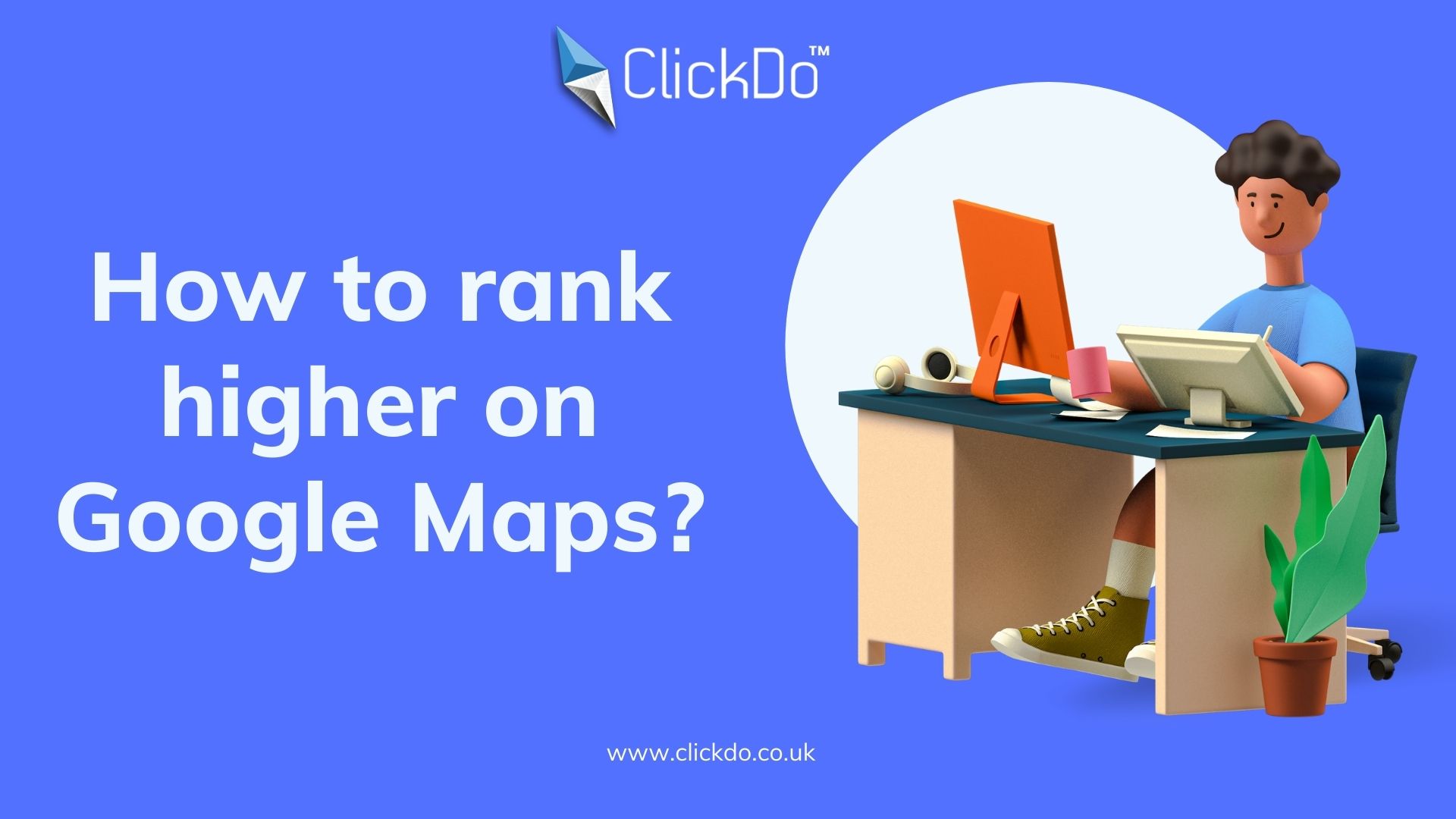
Listing your business on Google Maps is one of the important marketing strategies to make your business more visible. It helps your business to get discovered by new customers, to overcome your competitors, and to generate more business leads. These services are free, and you can attain these benefits only if your listing has strong visibility. Same way listing your business on Google does not mean it will automatically rank your business or site on top. There are many factors Google Maps investigates your account to rank your business listings. In this article, I am listed the top 10 strategies to get rank higher on Google Maps business listing.
Why rank higher on Google Maps?
Many research says ranking on Google maps brings more new customers and new business leads. Always consumers select the first few results to visit. So, it is important to optimize your Google Maps listing to show up on the first few searches on SERP.
Another reason to rank on Google Maps in the top three positions will automatically increase the searches of your business and increases the visibility of your business.
More than 80% of consumers using Google maps to find your business and this opens a lot of new opportunities and engagement.
How to get your business listing to rank higher on Google Maps?
So, the next session is about how to get your business listing higher on Google Maps? Just same as on-page and off-page SEO for your websites, there is an option called on-listing and off-listing optimizations for your business listings on Google Maps. For that, first, you need to get listed on Google Maps and claim your listing.
A step-by-step guide to getting your business listing higher on Google Maps
- Create your Google Maps Business Listing
- Claim your business on Google Maps
- Add all information to your Google Map Listing
- Categorize your business
- Add photos and posts regularly
- Get more Google Reviews
- Check for duplicate listings
- Add website
- Target local keywords
- Embed a Google Map on your Website
1. Create your Google Maps Business Listing
Without having your business listing on Google Map, you can’t rank your business in the first place. If you have already added your business, skip this session. Otherwise, follow the steps to add your business on Google Maps.
Steps to list your business on Google Map
- Go to Google map or Google Maps app and search your business.
- If the business appears in the drop-down box along with the address, skip the next step.
- If your business does not appears on the list, add your business with the proper name, category and location by selecting the “Add a Missing Place” shown in the drop-down box.
2. Claim your business on Google Maps
After listing your business on Google Maps, it is a mandatory option to claim your business listing to control over the listing. Anyone can add the business listing from anywhere in the world, but only the one who claims the listing by proving the owner has the control. Normally for creating the listing, you need to provide name, category, and location, but while claiming your business listing, you need to provide more details of your business.
To claim your business listing on Google Maps, you have to have Google My Business account for your business. If you do not have a Google My Business account create a new one or simply pull up your Google Maps listing and select the options “Claim this business” or “Own this business”.
3. Add all information to your Google Map Listing
Now you got bot your Google Maps business listing and Google My Business account linked; you are on right track to optimizing the business listing for a higher ranking in local business search results. The more information you provided to your listing provides, high the ranking in the results. To add more information, log into your Google My Business account and add the followings information.
- Name
- Category
- Address
- Service area
- Business Hours
- Phone number
- Products/ services
- Business description
- Website
Make sure all the details you have entered on the Google My Business are the same on your website.
Use local keywords to write a business description for your business listing on Google Maps to rank for your business name, products, and services.
4. Categorize your business
Properly categorize your business. The category of your business is more important for Google Maps listing. Choose one of the best options that represented your business as a primary category and choose other relevant terms as secondary categories.
Tip: To rank higher on Google Maps, choose the categories from your Google My Business dashboard
5. Add photos and posts regularly
Google shows the images in local search results and if you regularly add photos to your listing, Google takes this as a signal for how active you are on listing and recognize your listing is worth for higher ranking.
If you don’t add any photos to your listing, then it will show an image of a generic map as shown in the below image.
So, to improve the ranking adds high-quality compelling images to your business listings. Also, you can publish the posts regularly on Google Maps to get engage with the users.
6. Get more Google Reviews
We all know that Google loves what People Love, so, it should be clear Google Map ranking will be high with positive reviews. Always respond to the reviews to show how attentive you are to the customers.
7. Check for duplicate listings
Google will disqualify your businesses with multiple locations, contact numbers. So, to increase the trust and ensure the one true listing weed out all the duplicate listings.
8. Add a website
Adding a website improves the trust in your business. Link your website with Google Maps Business listings to get more responses. Make sure your website is highly responsive to avoid broken links and loading issues.
9. Target local keywords
To boost your Google maps ranking for the local search, use location-based keywords on the main page of your website, such as the home page, contact us page, and services page.
10. Embed a Google Map on your Website
To improve the ranking, embed a Google Map on your website on the contact page. To embed a Google map, search your business names on Google Maps and click “share” in your listing and then select Embed a map”.
Final words:
Business slicing on Google Maps is one of the advanced features, that allows customers to quickly get all necessary information. Follow the above steps to get your business on the top of Google Maps.
Author Profile
- Jr. SEO Consultant, Blogger, & Content Specialist. Passion for writing in SEO, Digital Marketing & Tech-related Niches.
Latest entries
 Link BuildingNovember 3, 2021Local Link Building Tactics for your Business
Link BuildingNovember 3, 2021Local Link Building Tactics for your Business  Content MarketingOctober 26, 2021Top 8 Benefits of Content Marketing
Content MarketingOctober 26, 2021Top 8 Benefits of Content Marketing Social MediaOctober 23, 20215 Reasons Why you Need a Social Media Manager
Social MediaOctober 23, 20215 Reasons Why you Need a Social Media Manager Content MarketingOctober 21, 2021How to Create a Winning Blog Content Strategy?
Content MarketingOctober 21, 2021How to Create a Winning Blog Content Strategy?