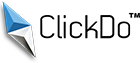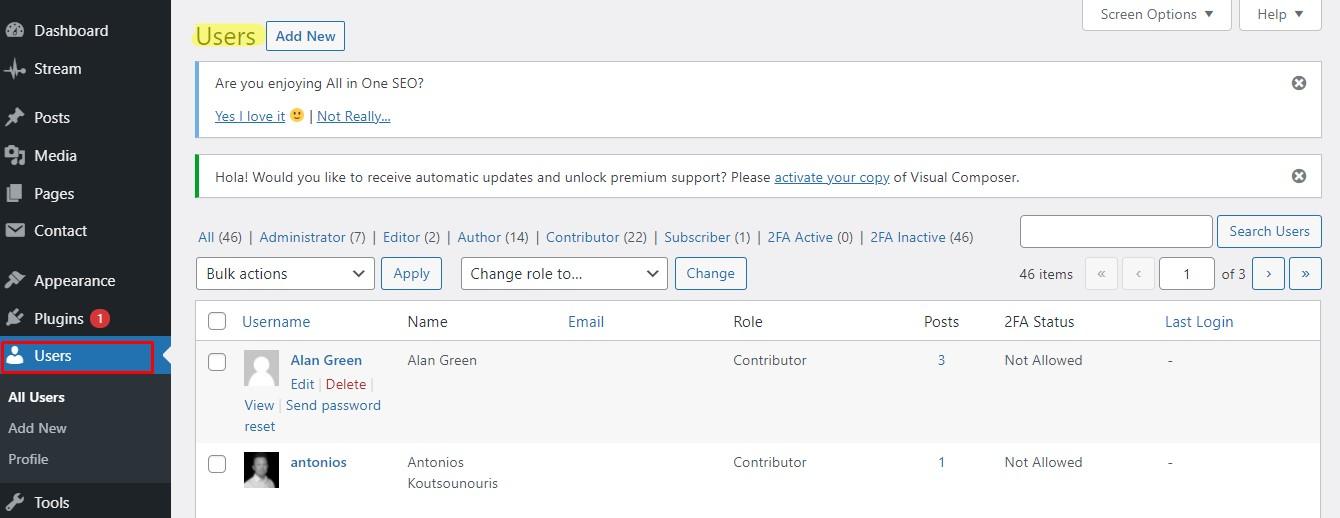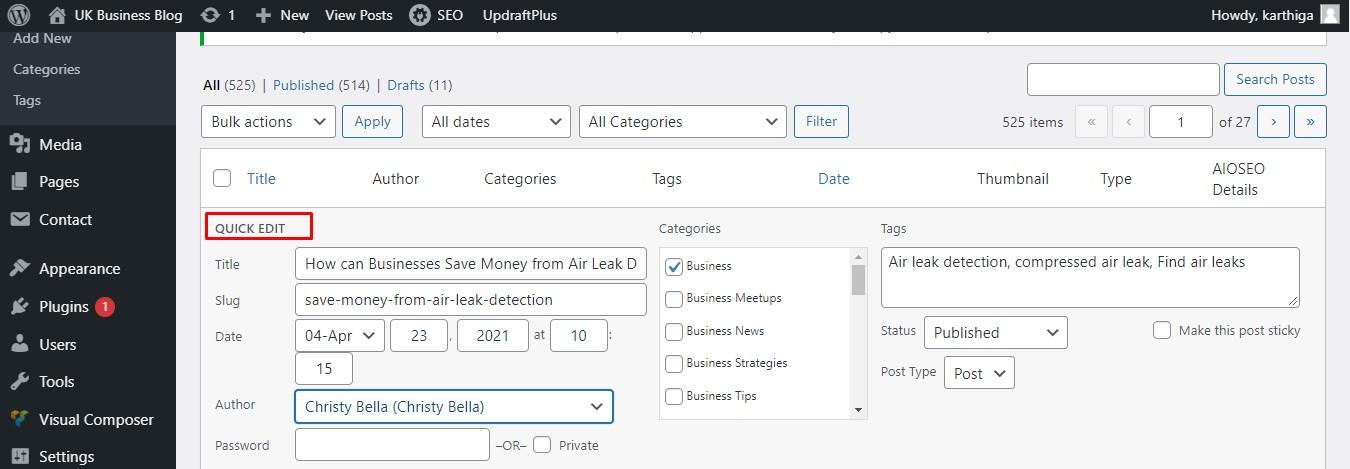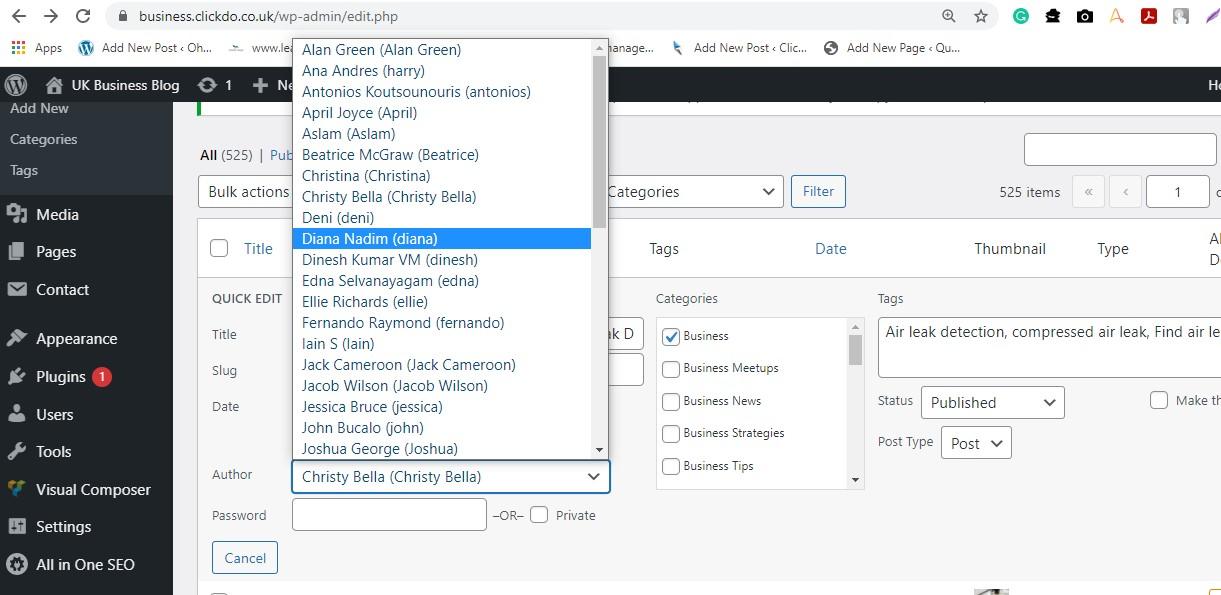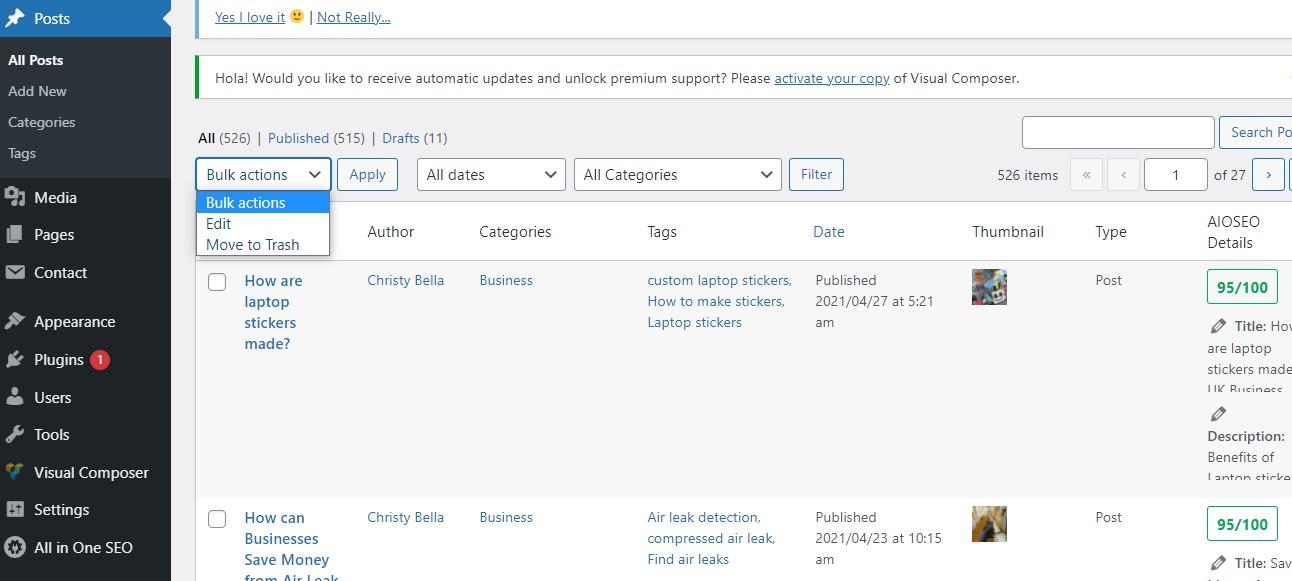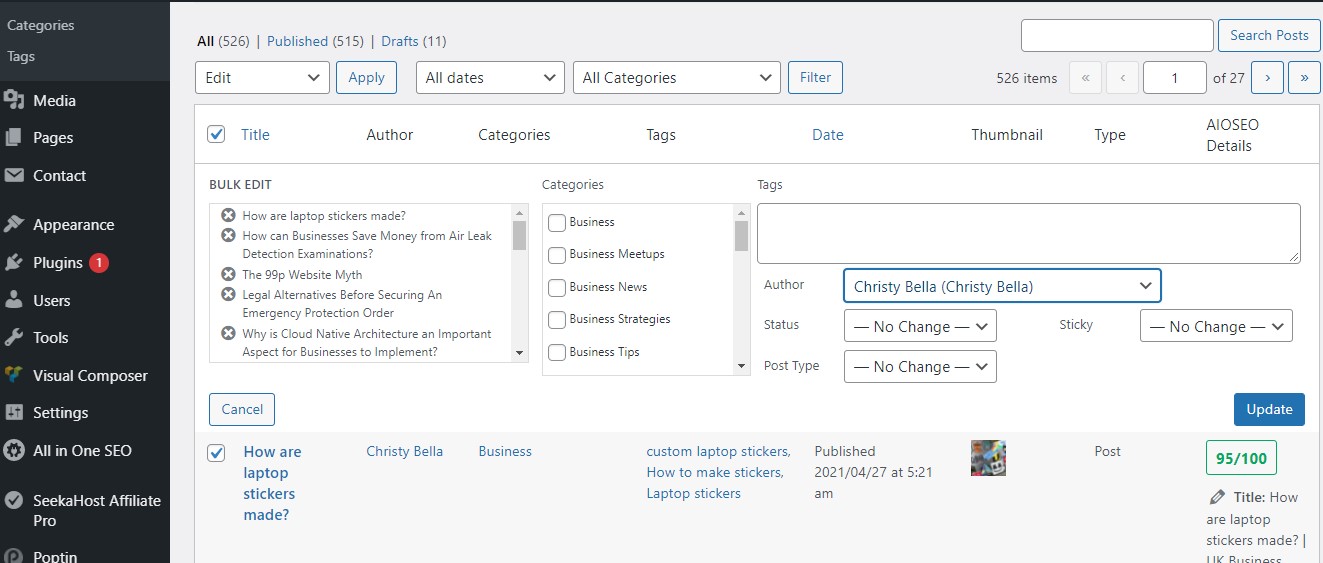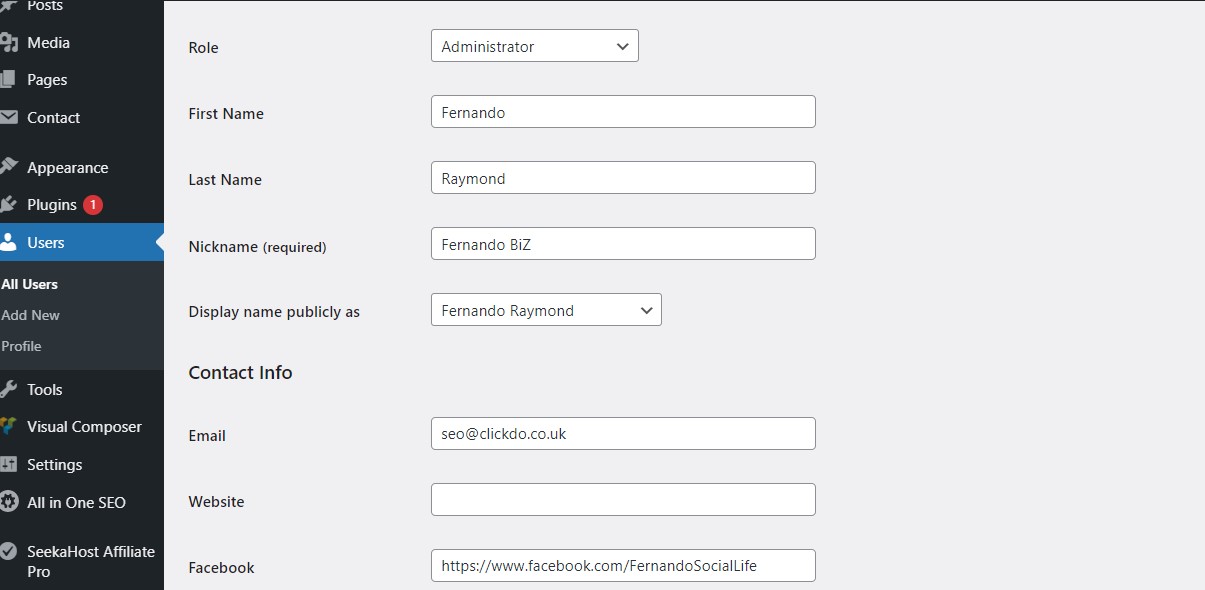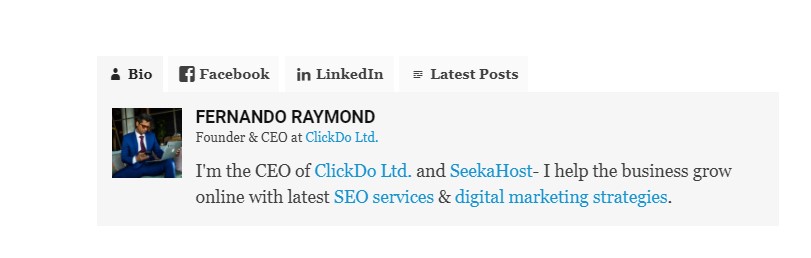How to change the WordPress Author Profile?
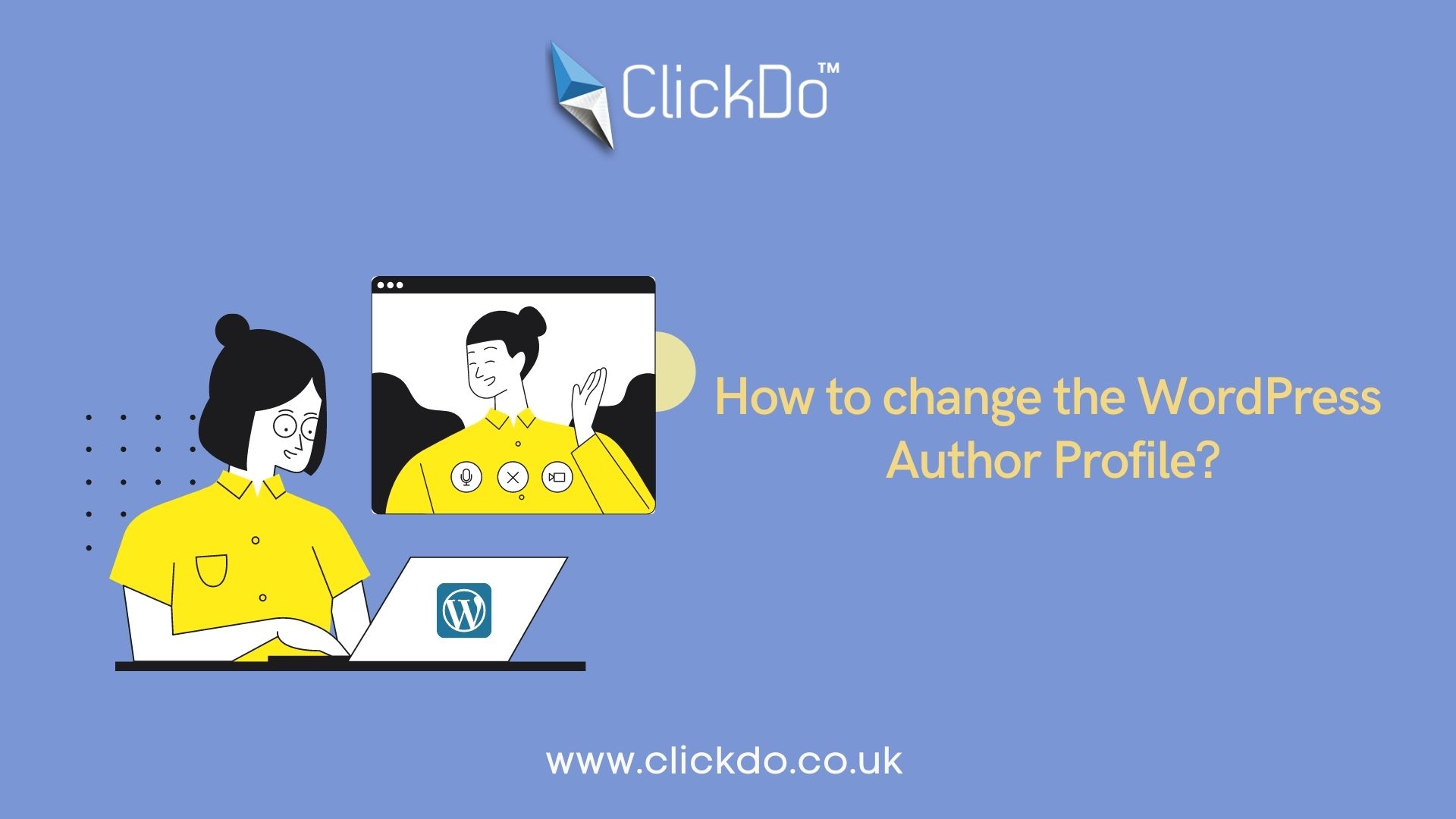
Sometimes, you are in need to change the author of a WordPress post that has been already published by another user. In this article, we will show how to change the author of a WordPress post in a simple step.
WordPress Author Profile
In WordPress, Author refers to the user profile who have access to upload, edit, delete the files on the WordPress site. Login to the WordPress site with your author profile access, here you can use your name or your email in the admin tab to log in.
On your author page, fill in the necessary details and your Bio, which will be displayed on every post you published on the WordPress site.
Why Change the WordPress Author Profile?
If you want to change your name on a post published by someone else on the WordPress site or to change another person as the author for the post published by you, follow the steps in this article. In case, if you need to change another person for your post, Make sure the username already exists on your WordPress site. You can view all the users on the WordPress site by clicking the “Users” menu in your WordPress administrator account.
How to change the WordPress Author Profile for a single WordPress Post?
If you want to change the author’s name for a single WordPress post, you need to open that post or page.
Go to the Quick edit option and check for the author option, click the ‘Author’ column, and choose the author’s name from the list.
How to change the WordPress Author Profile for Multiple WordPress Posts?
Changing the author’s name for a single post is an easy process when compared to multiple accounts. If you want to change the author for a greater number of posts, it will take more time.
There is a trick in WordPress to change the author’s name for the multiple posts in a few clicks.
To change the author’s name for the bulk posts, select the bulk actions.
Select the ‘Post’ menu from the WordPress dashboard, this will show the list of all published posts.
Select the posts where you need to change the author’s name from the list.
After selecting the list, select the edit option from the Bulk actions menu and give Apply.
WordPress now shows a Bulk edit dialog box, where you select the author’s name from the list and give an update option.
You successfully changed the author’s name for all posts without editing individually.
How to Optimize author page for SEO?
The author profile will be displayed at the bottom of each post. To improve the SEO rankings, you need to optimize your author page.
Give a brief bio and add your social media profile and other links. Adding this info helps your readers to know more about the author’s profile.
To add an author bio on WordPress you can use a WordPress plugin. All in on SEO plugin also a better option to optimize the author pages for SEO.
Simply Go to the ‘Users’ and click your ‘profile‘ to edit. After updating the necessary details, click Update Profile to save your changes.
Author Profile
- Jr. SEO Consultant, Blogger, & Content Specialist. Passion for writing in SEO, Digital Marketing & Tech-related Niches.
Latest entries
 Link BuildingNovember 3, 2021Local Link Building Tactics for your Business
Link BuildingNovember 3, 2021Local Link Building Tactics for your Business  Content MarketingOctober 26, 2021Top 8 Benefits of Content Marketing
Content MarketingOctober 26, 2021Top 8 Benefits of Content Marketing Social MediaOctober 23, 20215 Reasons Why you Need a Social Media Manager
Social MediaOctober 23, 20215 Reasons Why you Need a Social Media Manager Content MarketingOctober 21, 2021How to Create a Winning Blog Content Strategy?
Content MarketingOctober 21, 2021How to Create a Winning Blog Content Strategy?