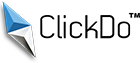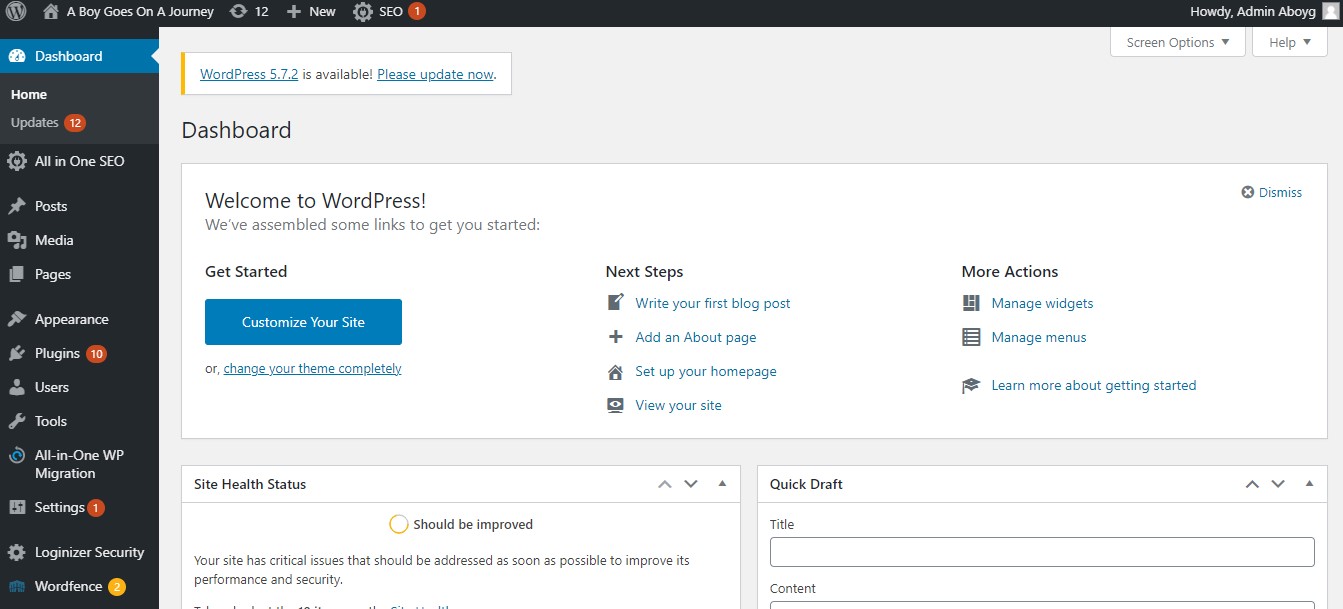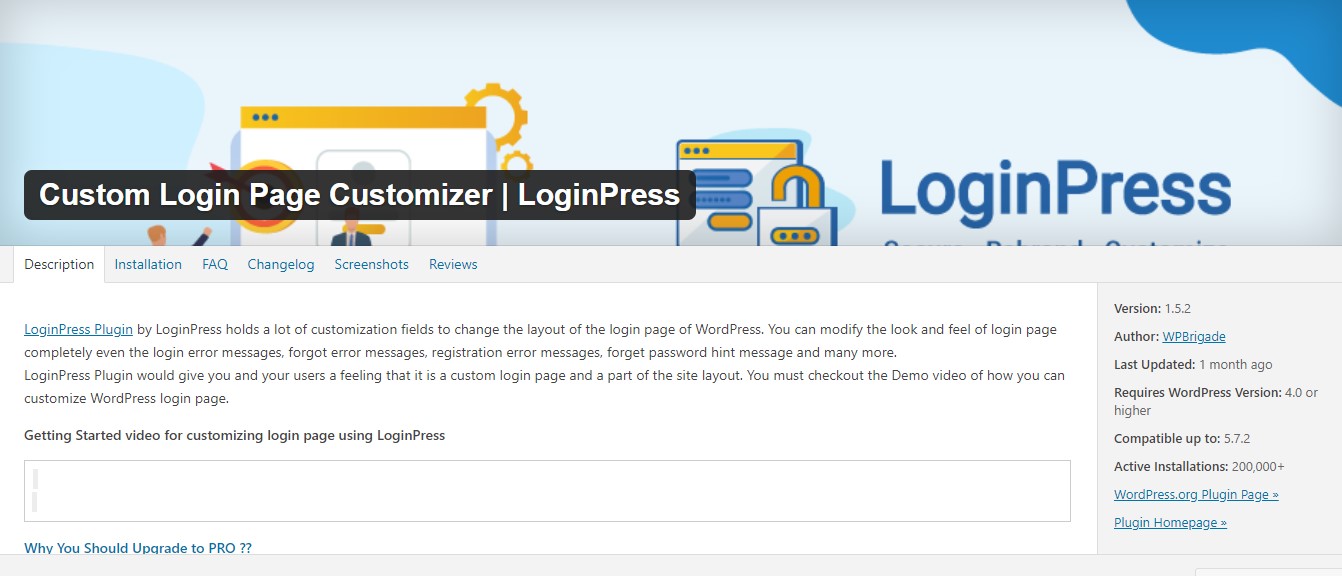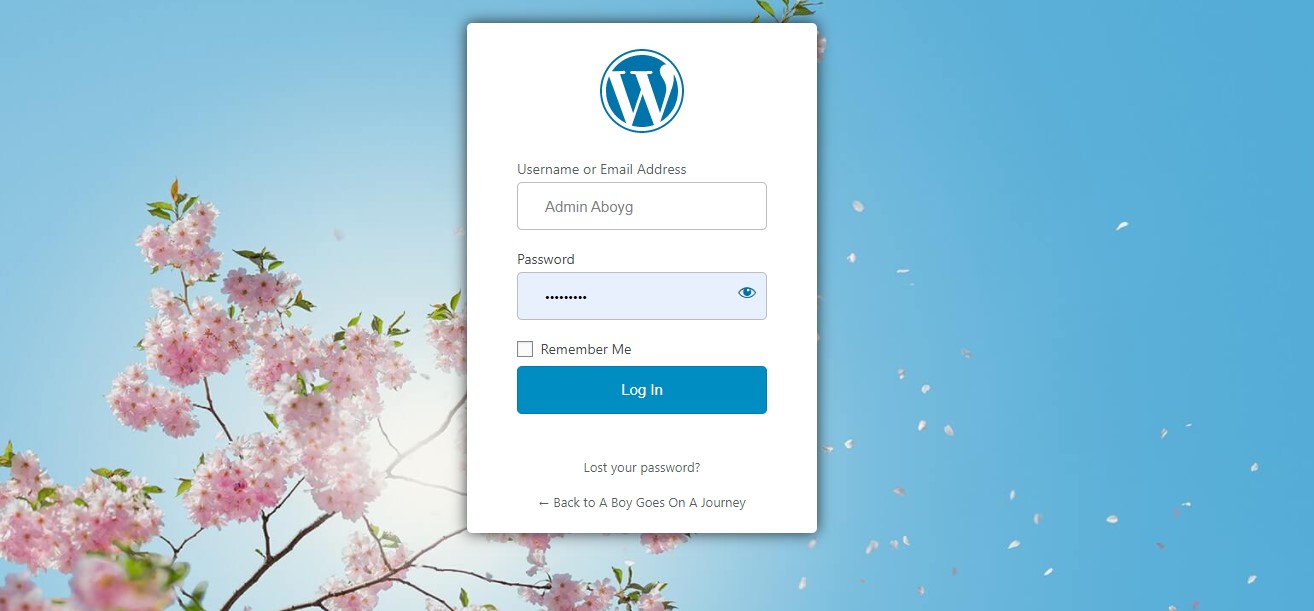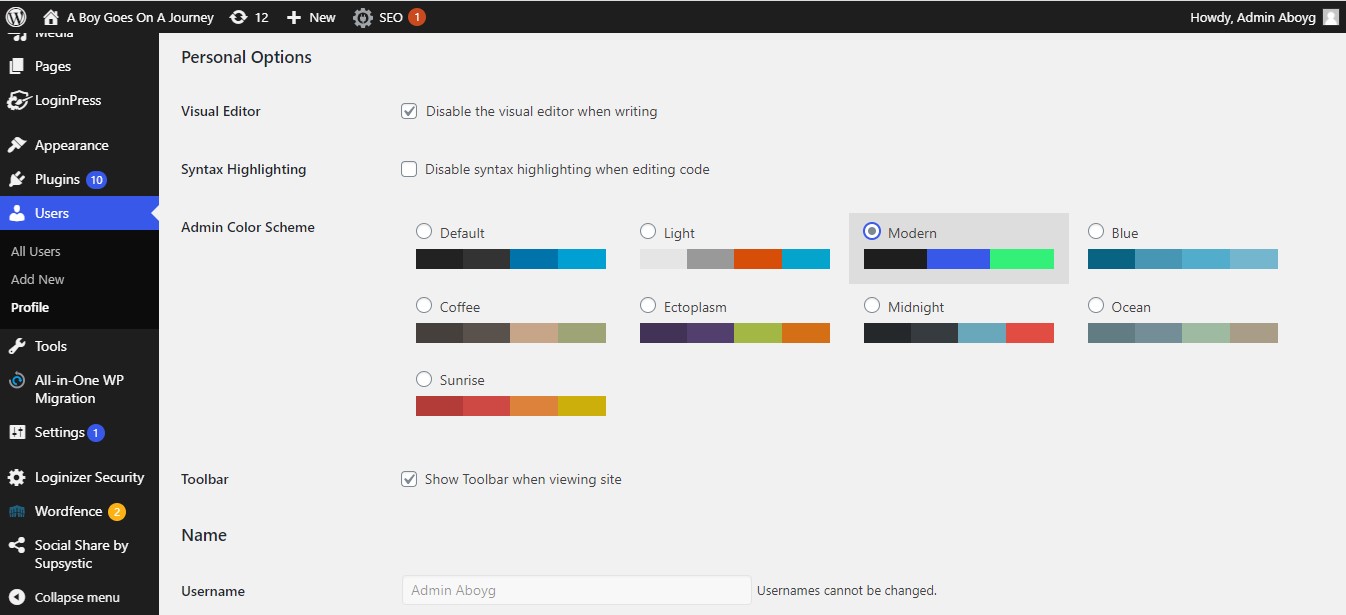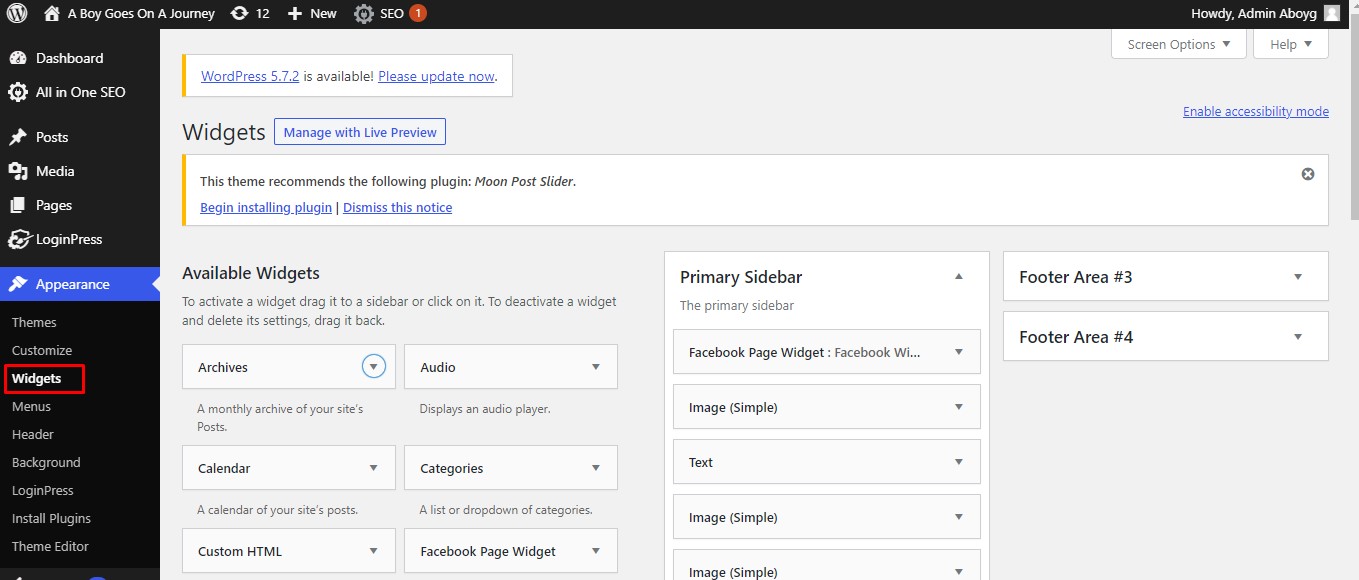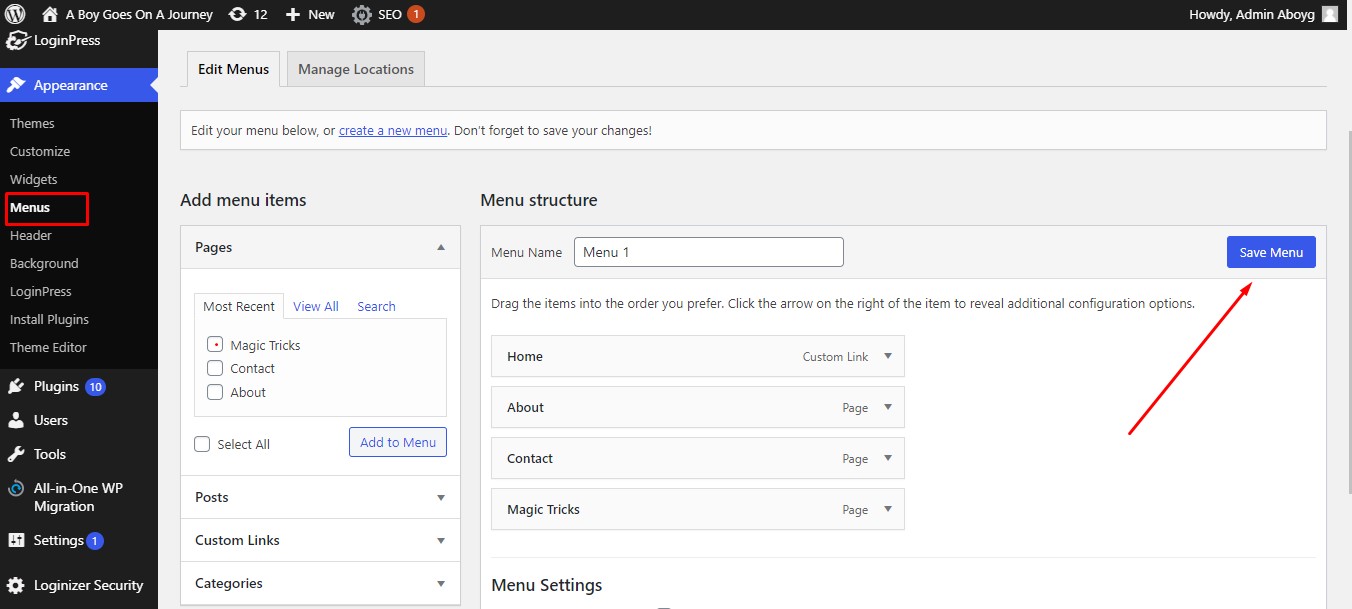How to customize your WordPress Admin Dashboard?
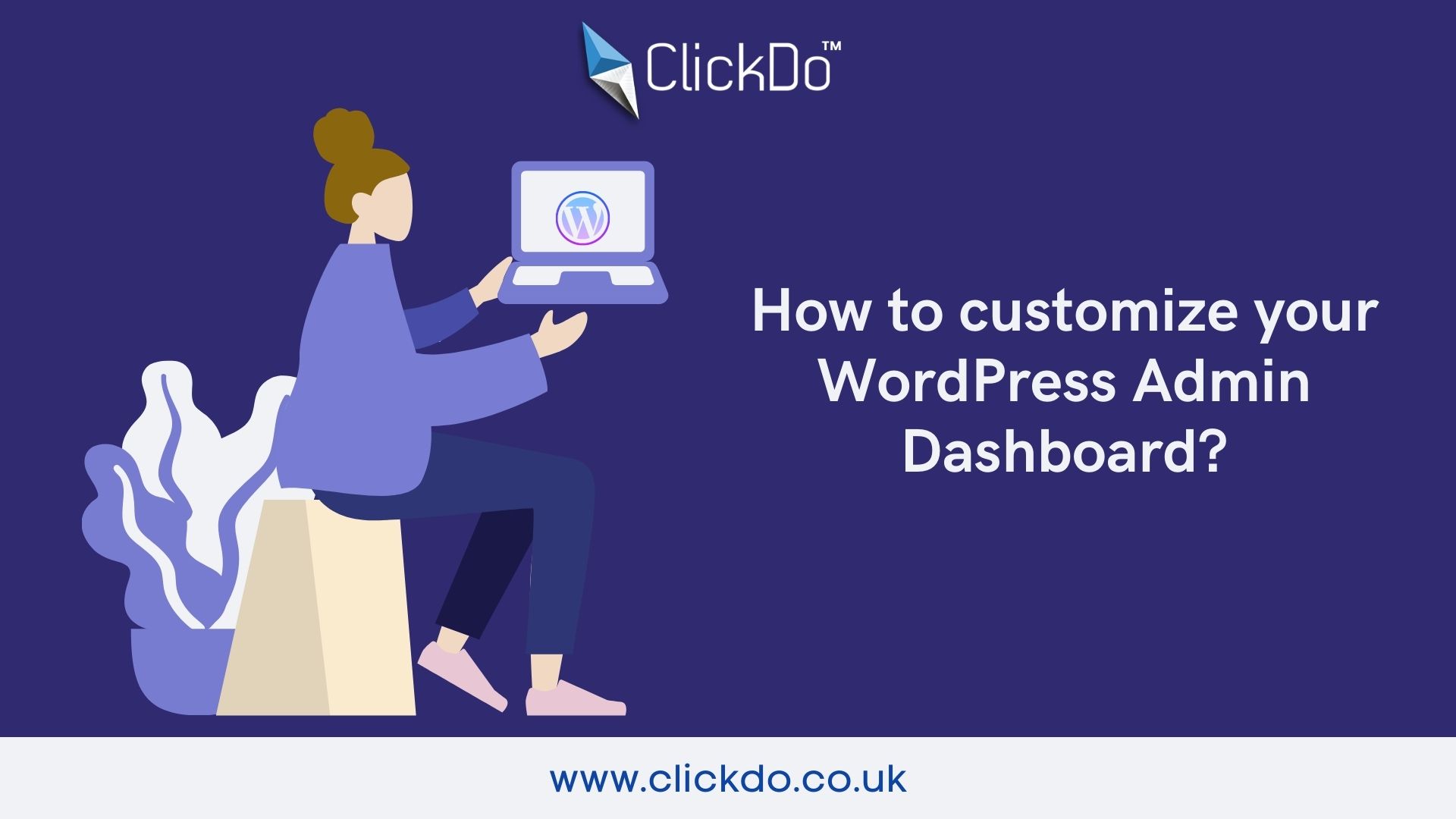
While creating WordPress sites or blogs for your own or for clients, it’s important to make it simple instead of adding crowded features. Your clients will get confused with the flooded features and they don’t use all the functions.
Customizing the WordPress admin dashboard is nothing but personalizing the features in the dashboard to improve the client’s experience. Dashboard with limited features is easy to use and also it doesn’t bring any confusion among them.
In this blog, we will discuss how to customize the WordPress admin dashboard and the benefits of customization for you and your clients. To make the customization process easier, we introduce four major ways. Let’s see them in our upcoming lines.
Why customize your WordPress dashboard?
we can’t say all our clients are known to handle all features in the WordPress dashboard. So, when you create a website for your clients, you make the dashboard simple, so they will use it ease without breaking the page on the WordPress site. The needs and presence of the website will differ and one client to another client. To manage all these customizing the WordPress dashboard is the only way.
There are many simple ways to customize your WordPress dashboard to make it easier for your clients. Like updating the WordPress author profile, arranging the menus, widgets, changing the theme, and fonts. This not only makes the dashboard easier, but also it will reflect on the WordPress site.
Customizing the WordPress dashboard for your clients is how practically you involved to make your client’s site more attractive and bring the brand value by adding unique features like customized logo, admin profile, and brand name instead of the default WordPress logo and taglines.
If you make the dashboard easier for your clients, you can avoid more questions from your client-side, this will help you to minimize unwanted interruptions.
4 simple ways to Customize your WordPress Dashboard
If you are Customizing the WordPress Dashboard for your clients, there four ways that will help you to improve the default look of the dashboard and to improve productivity.
1. Design a Login page with a new brand Logo.
The login page is the first thing, you client access when they use their own brand website. So, you should take extra attention to make it attractive and showcase their branding.
There are many ways to improve the WordPress login page one of them is designing a customized logo for their brand. This will increase the quality of their website and brand value.
Customizing the login page does not take more time and you can make a simple difference to make your page more attractive.
There are two ways to change the default WordPress logo of your client site, the first option is you can manually change the logo. This involves changing the default logo with your new file.
Another way is by using the WordPress plugin “LoginPress”. LoginPress plugin enables you to change the login as well as the background image of your image. Here you can customize your logo by adjusting the logo’s height, width and cropping it to fit on the dashboard.
2. Customize your admin theme to change the page styling.
Same as the templates to change the look of the front-end of your WordPress site, you can also customize your back-end dashboard with the admin theme. To change the dashboard style, you can use the admin theme plugin or manual.
Go to the users > click All users> go to Edit link to customize the theme of the dashboard.
This will show you a color scheme, select the color to match your logo or background image and click on Update User.
3. Create Custom Widgets.
Most of the clients are not familiar with WordPress navigation and they may face some trouble while handling the WordPress dashboard. Customizing the widgets helps your clients to manage the dashboard efferently.
4. Remove the unwanted Menus.
To avoid unwanted confusion among your clients on the WordPress dashboard, reduce the number of menu items on the display option. Maybe you have more experience with all those menus, just imagine you are seeing these menus for the first time, so it is hard for your clients when they using all the menus for the first time.
To ease the back-end remove the unwanted menus and make your clients clear with the menu items. Remove the unnecessary menus and make them simple for your client access.
Check out the specific need of your clients and customize your WordPress dashboard.
Summary:
As we mentioned from the starting of an article, everyone doesn’t have enough knowledge to handle the backend of the WordPress site in an efficient manner without any guidance. WordPress dashboard Customization helps to customize the dashboard for different users by adding or deleting the menus in the dashboard. So, to customize your WordPress dashboard you should replace the default logo with the brand logo, change the admin theme to the new style, customize widgets, and remove the unwanted menus in the dashboard.
If you have any quires on how to customize the WordPress dashboard for different users? Connect with us in the Comment section.
Author Profile
- Jr. SEO Consultant, Blogger, & Content Specialist. Passion for writing in SEO, Digital Marketing & Tech-related Niches.
Latest entries
 Link BuildingNovember 3, 2021Local Link Building Tactics for your Business
Link BuildingNovember 3, 2021Local Link Building Tactics for your Business  Content MarketingOctober 26, 2021Top 8 Benefits of Content Marketing
Content MarketingOctober 26, 2021Top 8 Benefits of Content Marketing Social MediaOctober 23, 20215 Reasons Why you Need a Social Media Manager
Social MediaOctober 23, 20215 Reasons Why you Need a Social Media Manager Content MarketingOctober 21, 2021How to Create a Winning Blog Content Strategy?
Content MarketingOctober 21, 2021How to Create a Winning Blog Content Strategy?